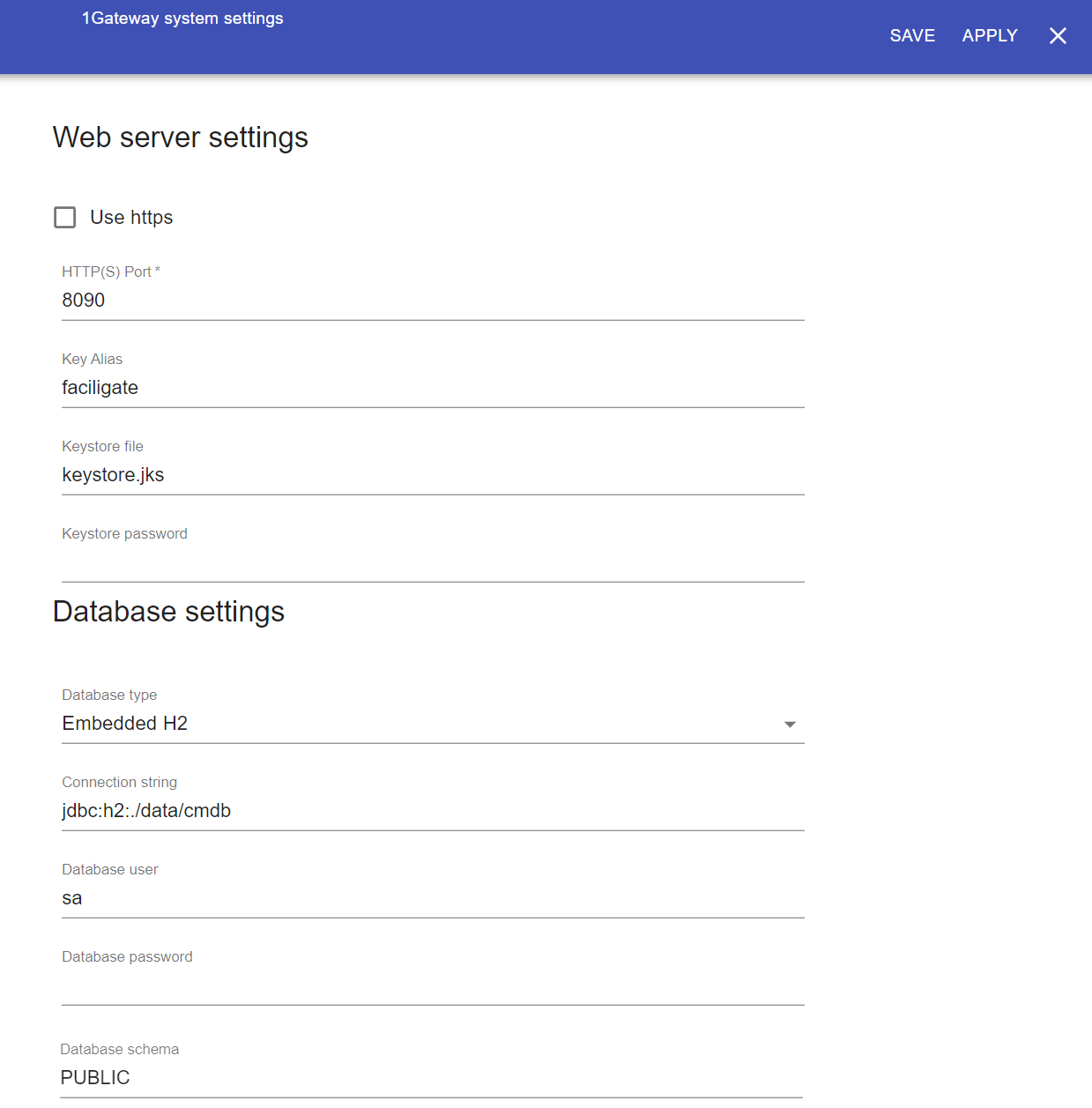The configuration of the 1Gateway core can be done through the System settings menu option.
How to enable HTTPS
The web server settings includes:
- Whether to use https or http
- Port number where the 1Gateway User interface is running on
- Key alias for 1Gateway
- Keystore file and password for the keystore.
By default, 1Gateway uses http on port 8090. To enable https, first import your certificate into the keystore using keytool. Keytool doc
If your certificate comes in pfx format, run the following commands on the server / container running 1Gateway:
#Get Source Alias
keytool -v -list -storetype pkcs12 -keystore "<path>\<your-pfx-filename>.pfx" > "<path>\output.txt"
#Convert pfx to keystore
keytool -importkeystore -srckeystore "<path>\<your-pfx-filename>.pfx" -srcstoretype pkcs12 -srcstorepass <your-source-keystore-password> -srcalias "<your-source-alias>" -destkeystore "<path>\keystore.jks" -deststoretype jks -deststorepass <your-dest-keystore-password> -destalias faciligate
If 1Gateway is running in a container, make sure the keystore is located on a persistent filesystem.
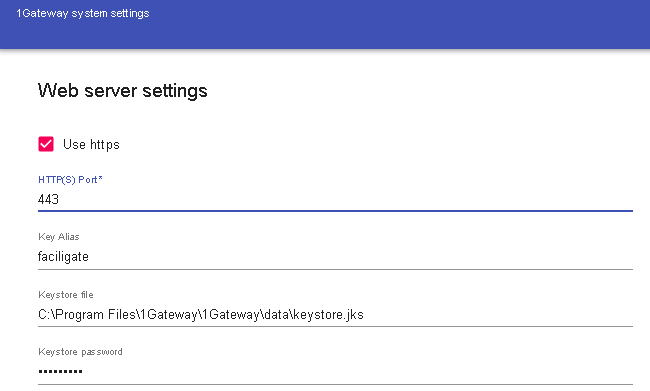
Use the absolute path to point to the keystore.
Database settings
The 1Gateway runs an embedded database where it stores 1Gateway user information and, optionally, messages (used for Servicedesk synchronization)
The database settings include:
- Database type
- Database connection string
- Database username and password
- Database scheme