Run 1Gateway-2.3-buildinfo.exe
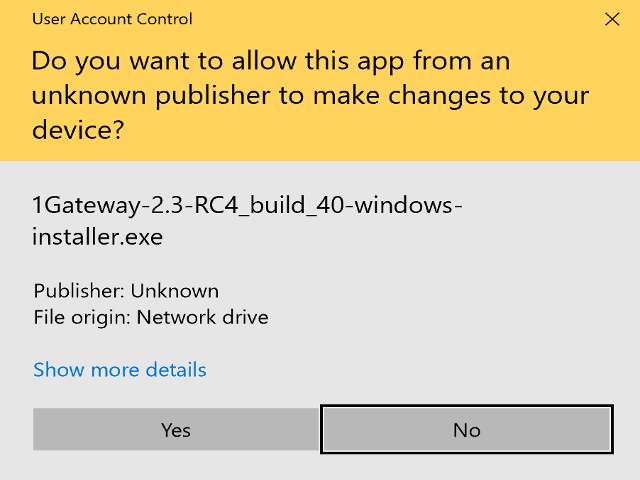
If this window appears, click on Yes
Accept the EULA
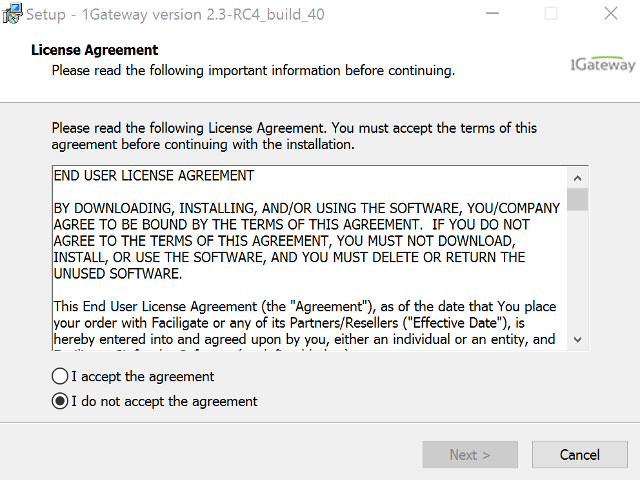
Accept the 1Gateway EULA
Select folder
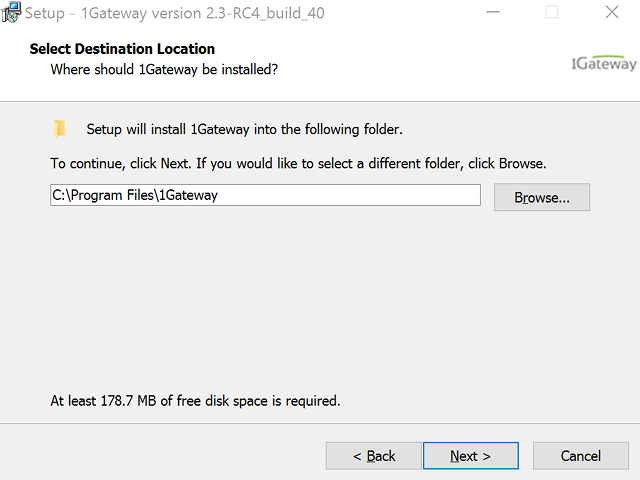
Next
Install
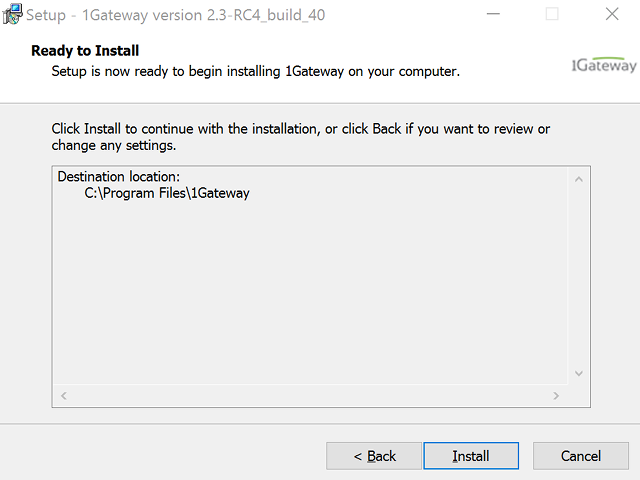
Click on "Install"
Watch progress
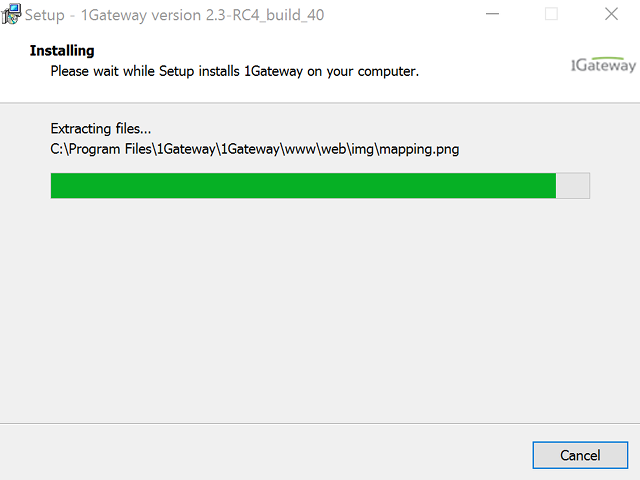
Pay close attention to the progress bar as it inches to completion
Finish
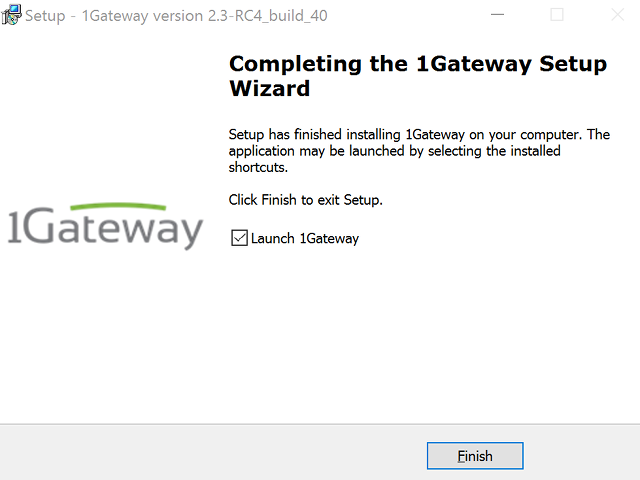
1Gateway is now installed and running as a service.