Description
The CA SDM (CA Service Desk Manager) sender plugin inserts new and updated incidents into CA SDM.
Prerequisites
Installation
Make sure you have the 1gateway zip file that includes the plugin files and valid licences information ready. This file has been provided to you with the installation files.
1 - Login

Login to 1gateway, and make sure you are in "Advanced mode". If this is the first time you log in, the default user and password are both 'admin' (without the quotes).
2 - System Maintenance

Click on the menu icon and choose the option "System maintenance"
3 - Upload file

In the System maintenance view you can either drag and drop the downloaded zip file or select it by clicking the "choose file" button.
4 - Restart

After the upload installation will be confirmed. Restart 1Gateway to ensure any locked files are updated.
Configuration

Open the main menu and click on "New plugin"

Select the plugin you want to configure. Use the Filter field if needed.
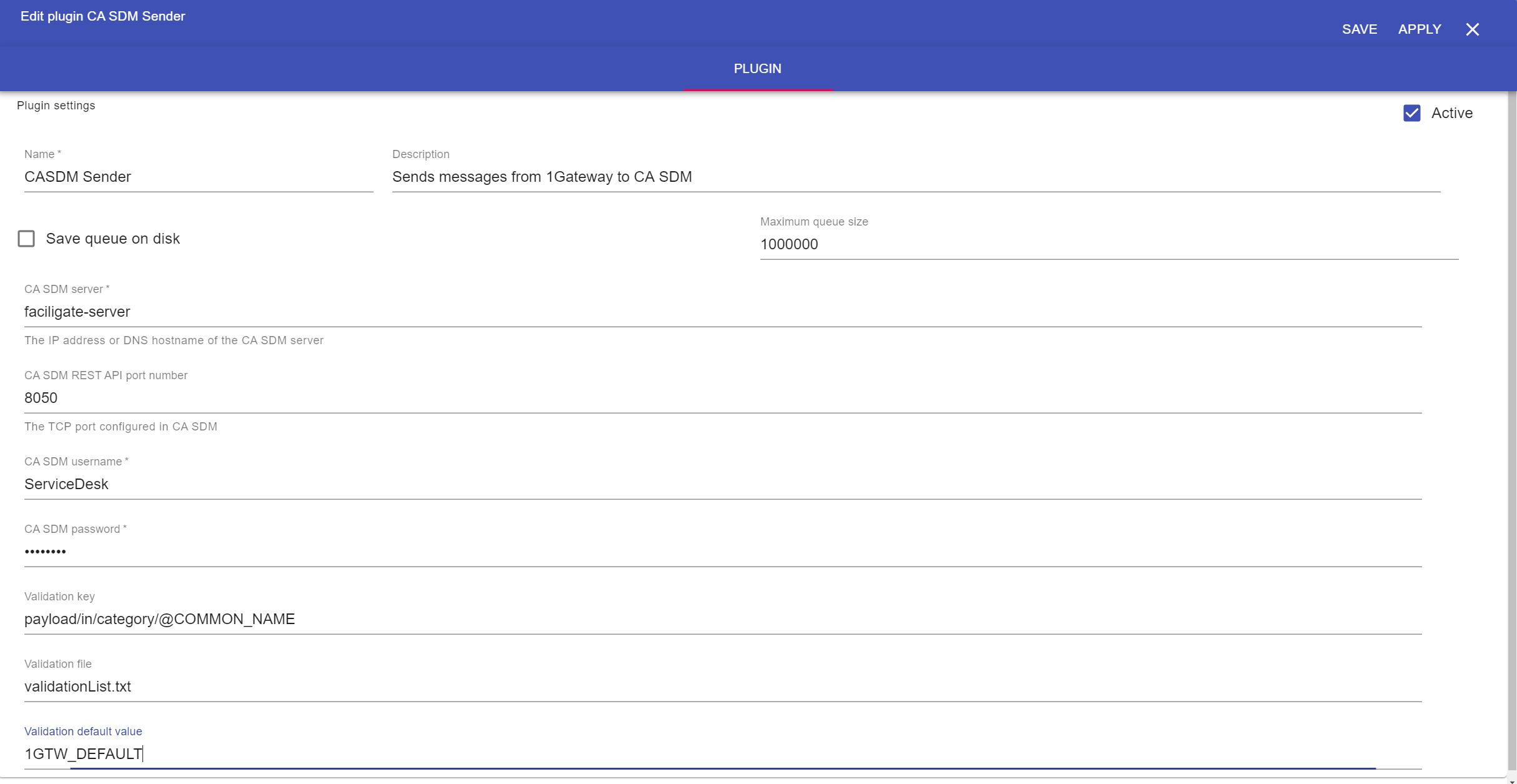
Field name | Supported values | Description |
|---|
CA SDM server | Any string | Pureservice server or IP |
CA SDM port number | Any integer | 1Gateway user API key |
| CA SDM username | Any string | Http authentication user |
| CA SDM password | Any string | Http authentication password |
| Validation key | Any string | (Optional) Key in the message to validate |
| Validation file | Any string | (Optional) File with valid values |
| Validation default value | Any string | (Optional) Default value to set in case the value is not valid |
In some cases, there will be a necessary validation, most likely on the Category field of the incident.
In this case, the validation key would be: payload/in/category/@COMMON_NAME
The validation file is a plain text file that includes a valid value for each row.
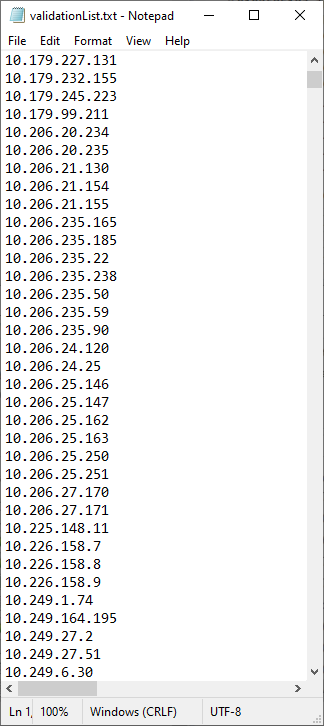
The default value is set when the value in the incoming message is not in the validation list. This way, we avoid inserting invalid messages into CA SDM.
To distinguish between XML attributes and elements in the message, put an @ (at) sign at the beginning of the key name to define XML attributes and don't include an @ (at) sign to define XML elements when defining the keys of a message in the mapper. If a XML element has both attributes and a text value, the text value is indicated with a subkey called "TEXT_CONTENT".
For example, the following mapper will give this XML as result:
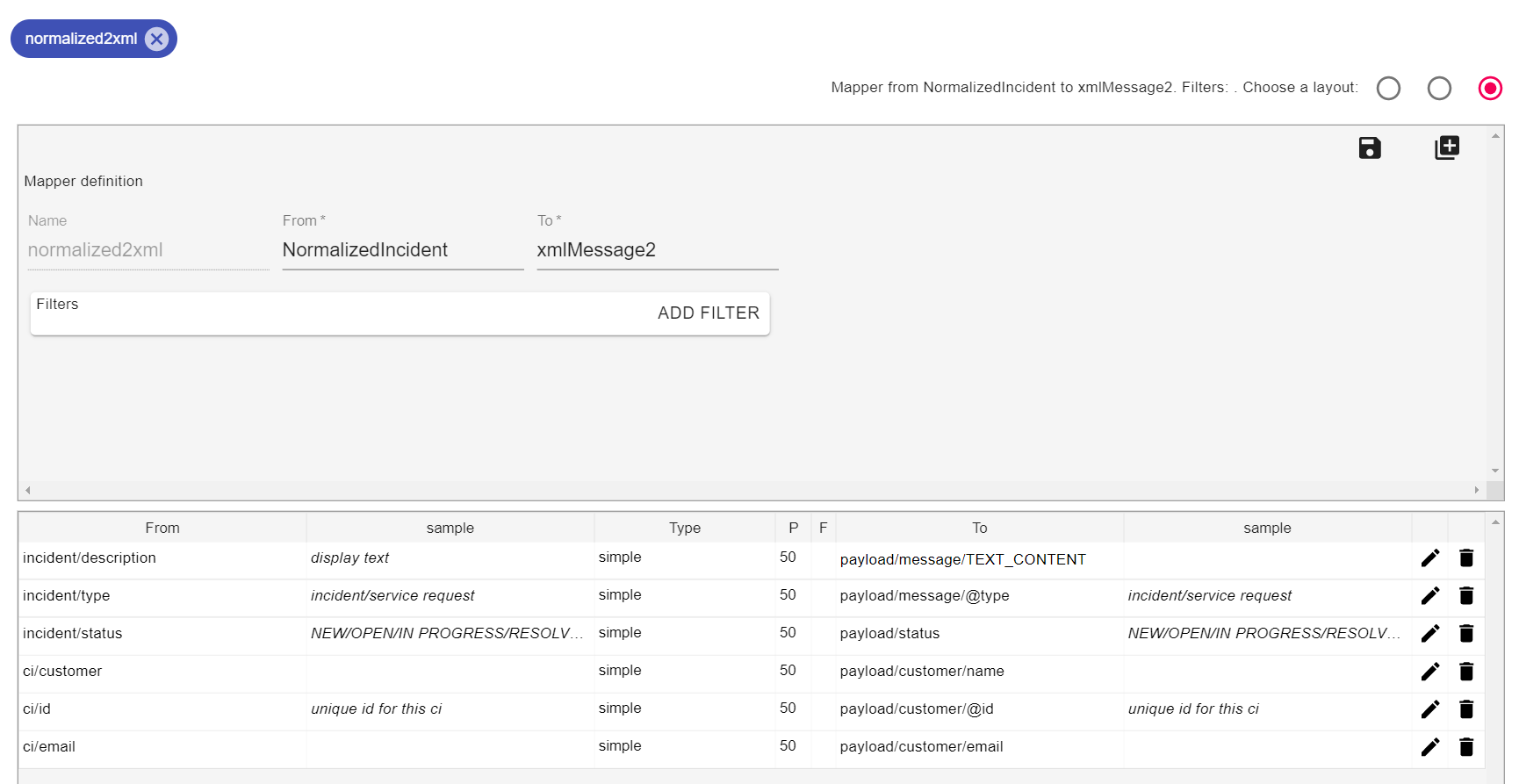
<?xml version="1.0" encoding="UTF-8"?>
<payload>
<message type="incident">
This is an incident
</message>
<status>
new
</status>
<customer id="DD001">
<name>
Donald Duck
</name>
<email>
donald@duck.es
</email>
</customer>
</payload>
XML
See also