Description
The CeeView sender plugin converts a normalized message into a message that the CeeView sender plugin can process. Then, the fields in the converted message get mapped into a JSON message that is then sent into CeeView through HTTP POST. Both metrics and events can be sent into CeeView.
Prerequisites
- CeeView version needs to be 2.3 or later
- CeeView token
To access the CeeView token, go to ceeview. Log in and go to Administration. Click on the user. The token is the authentication key shown.
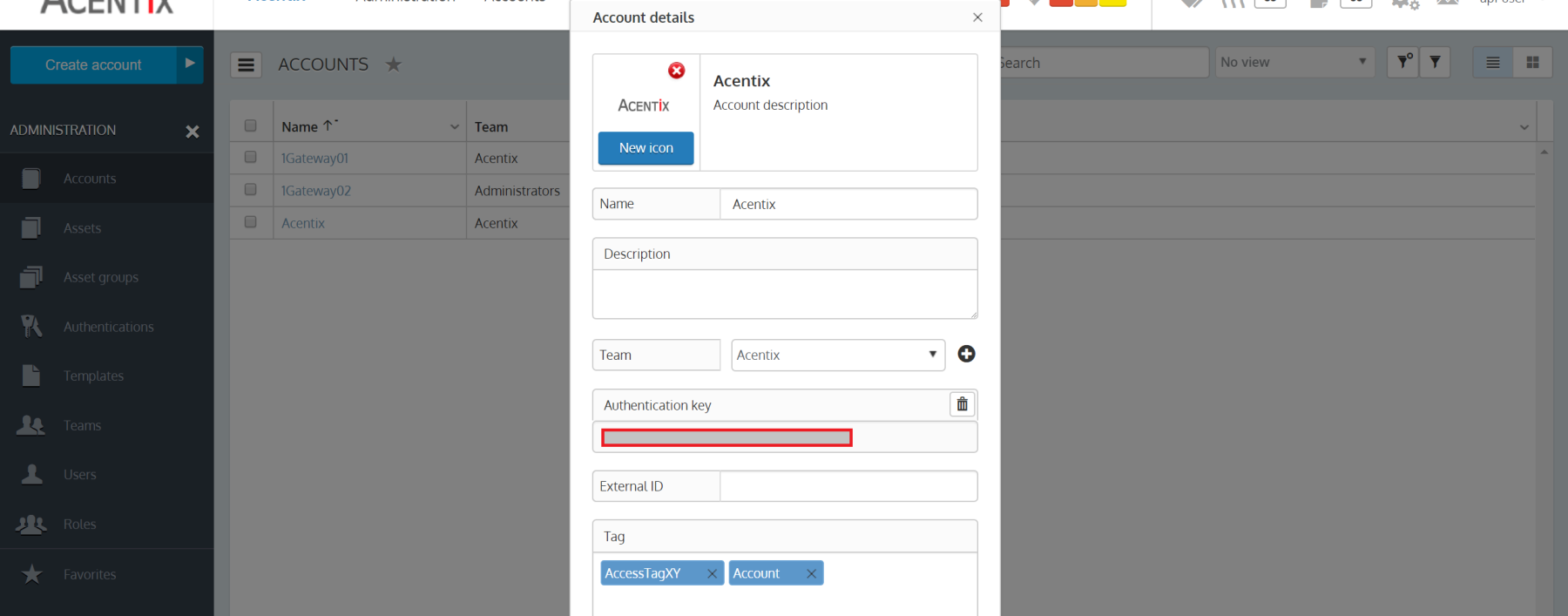
Image 2. Get the token from CeeView.
Installation
Make sure you have the 1gateway zip file that includes the plugin files and valid licences information ready. This file has been provided to you with the installation files.
1 - Login

Login to 1gateway, and make sure you are in "Advanced mode". If this is the first time you log in, the default user and password are both 'admin' (without the quotes).
2 - System Maintenance

Click on the menu icon and choose the option "System maintenance"
3 - Upload file

In the System maintenance view you can either drag and drop the downloaded zip file or select it by clicking the "choose file" button.
4 - Restart

After the upload installation will be confirmed. Restart 1Gateway to ensure any locked files are updated.
Configuration

Open the main menu and click on "New plugin"

Select the plugin you want to configure. Use the Filter field if needed.
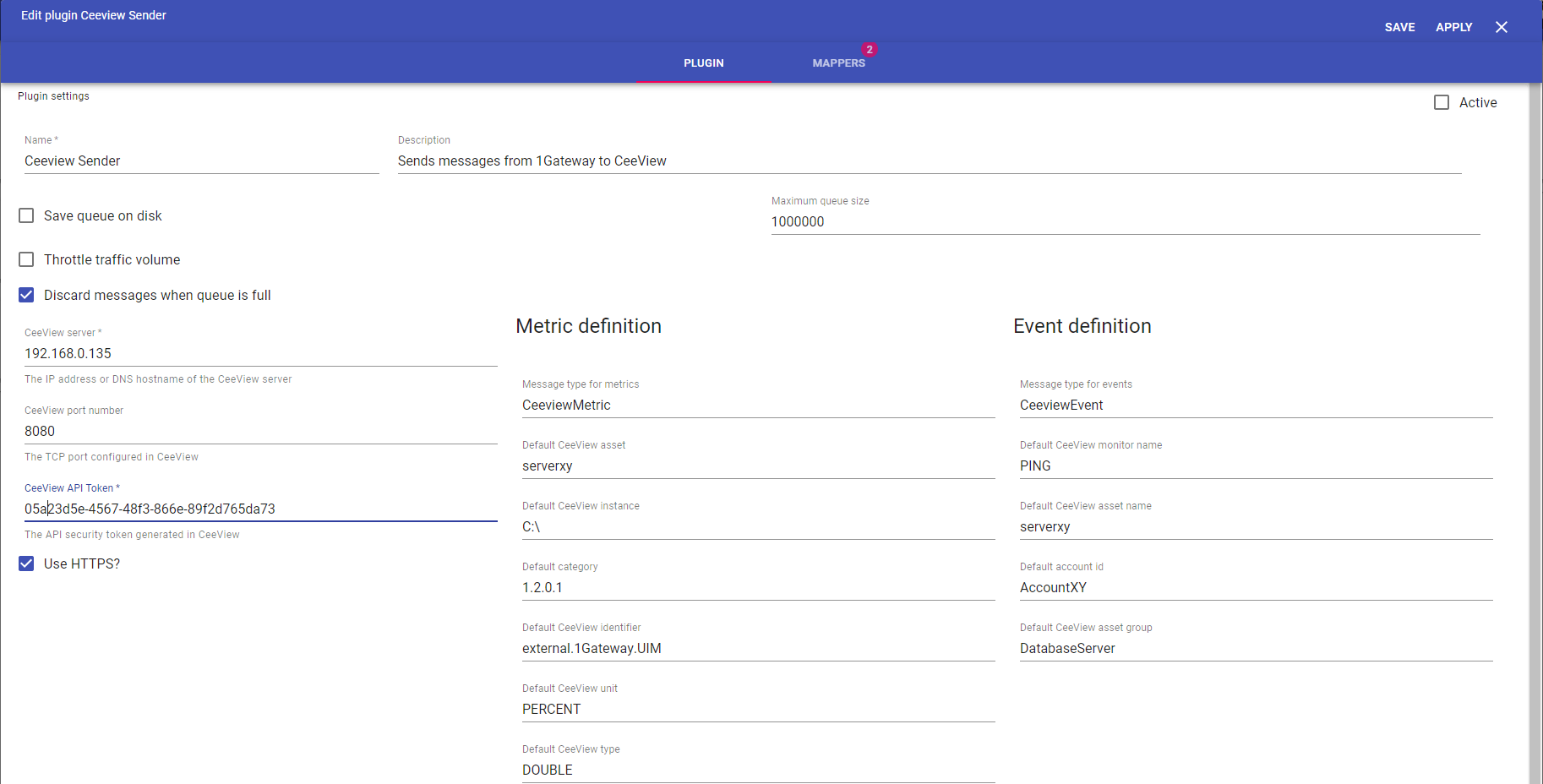
An example of a JSON metric sent to CeeView is shown below. This message shows the current temperature in Madrid.
{
"apiToken": "545d0...",
"options" : "redraw=false",
"data" : [
{
"service": "MyService",
"element": "Madrid",
"qualifier": "temperature",
"value" : "23.4"
}
]
}
CODE
Main configuration
Field name | Supported values | Description |
|---|
server | Valid IP address or hostname | CeeView server. |
port number | Valid port number | CeeView port number. |
apiToken | Api token | Token generated by CeeView for API authentication. |
Metric configuration
Field name | Supported values | Description |
|---|
Default asset | Any string | Default asset to associate metric with. |
Default instance | Any string | Default name of metric instance. |
Default category | Any string | Default metric category. |
Default identifier | Any string | Default string that identifies the source of the metric. |
Default unit | Any string | Default metric unit type. |
Default type | Any string | Default metric data type. |
Event configuration
Field name | Supported values | Description |
|---|
Default monitor name | Any string | Default monitor name. |
Default asset name | Any string | Default asset name. |
Default account id | Any string | Default identifier for the sub-account. |
Default asset group | Any string | Default name of the asset-group associated with the monitor. |
All of the fields in the metric and event configurations are the defaults for the messages and will only be populated in the message if there isn't an existing one already.
See also
<See also>