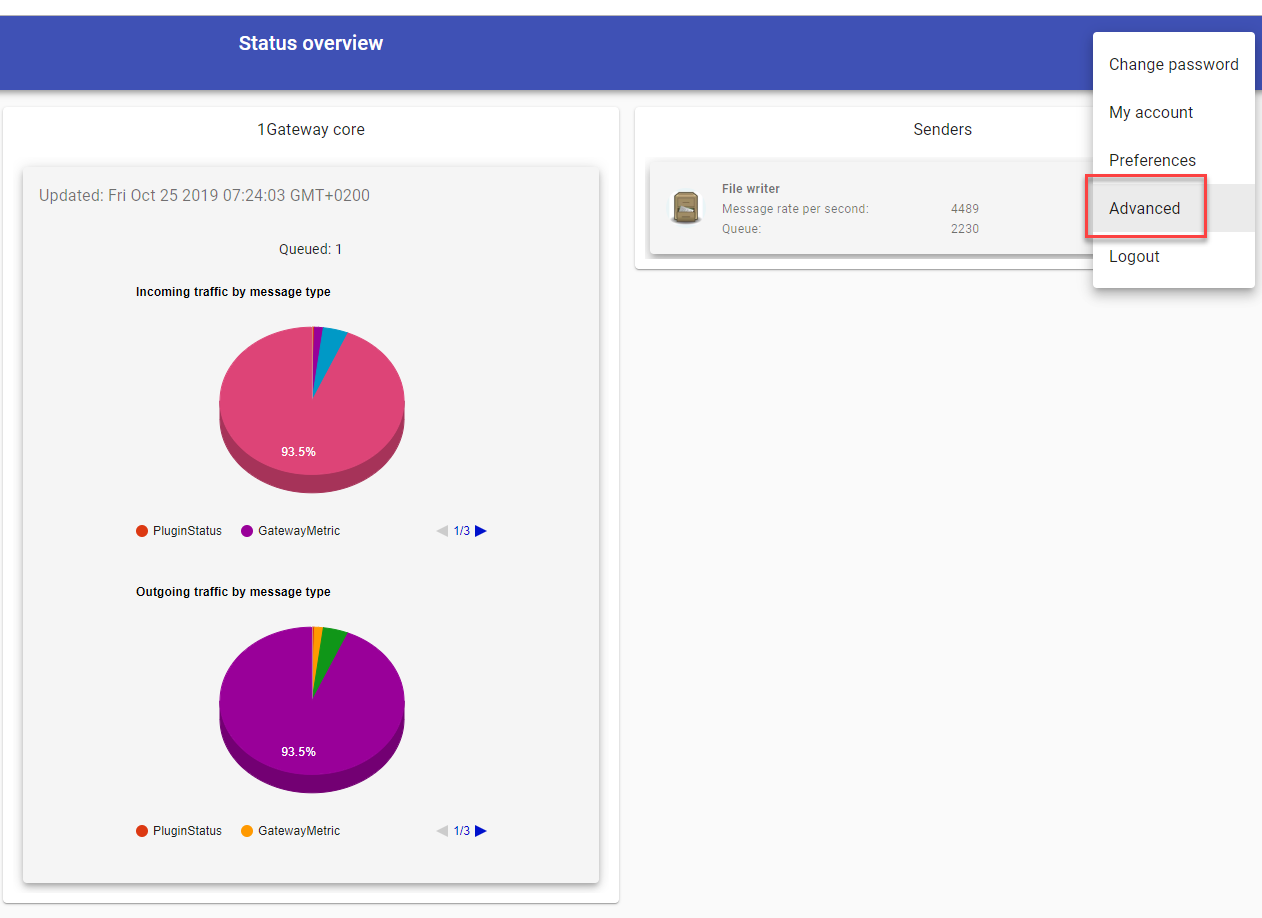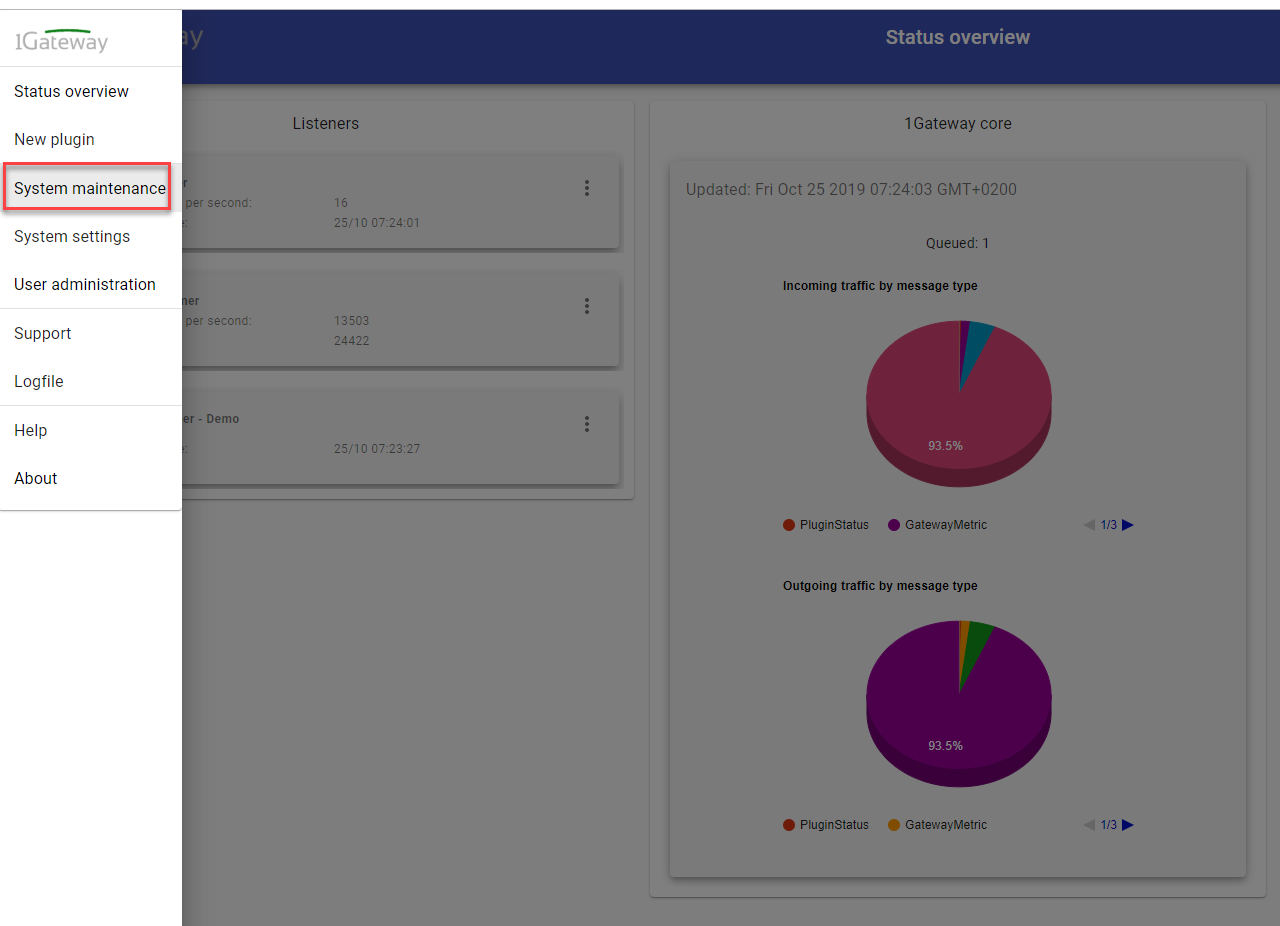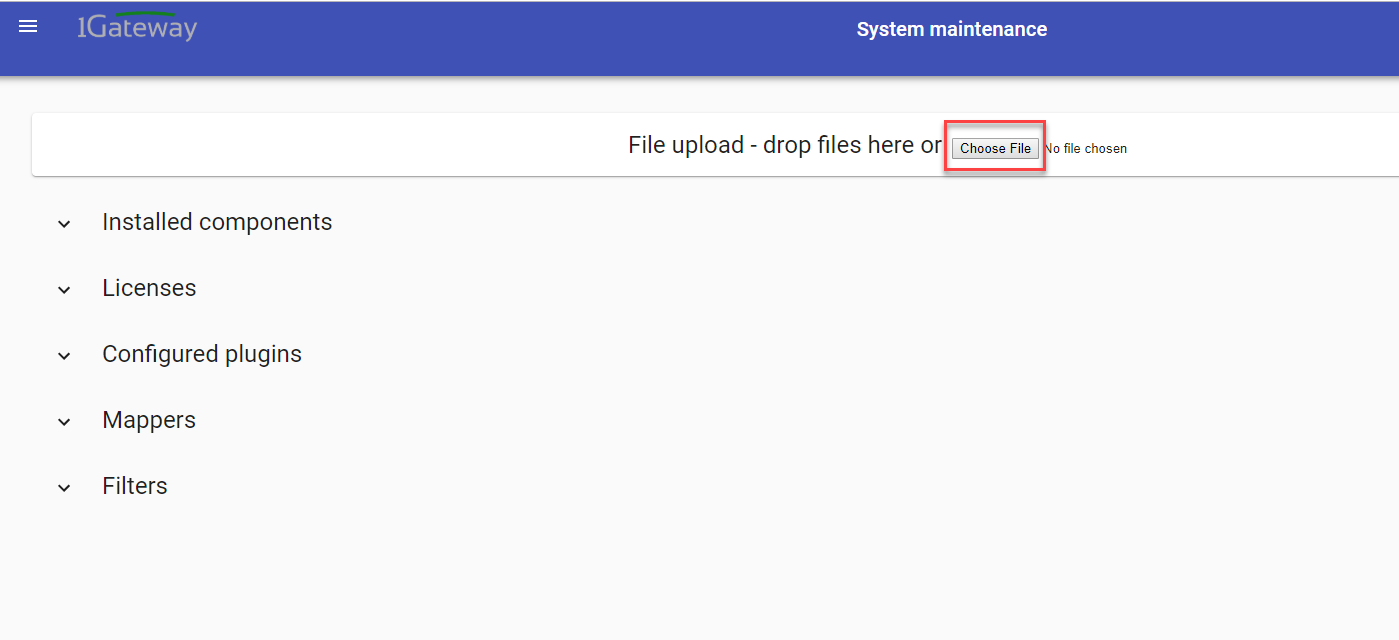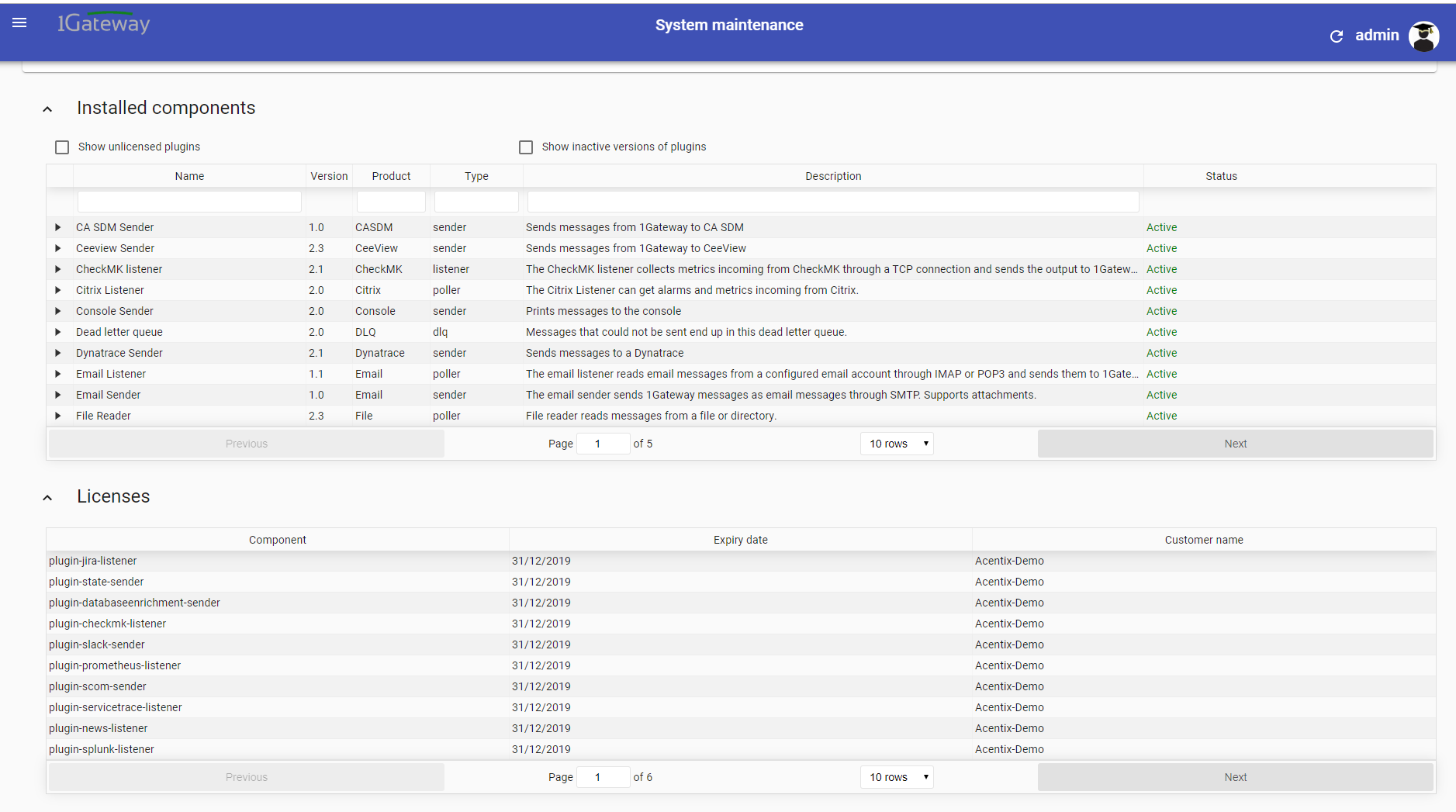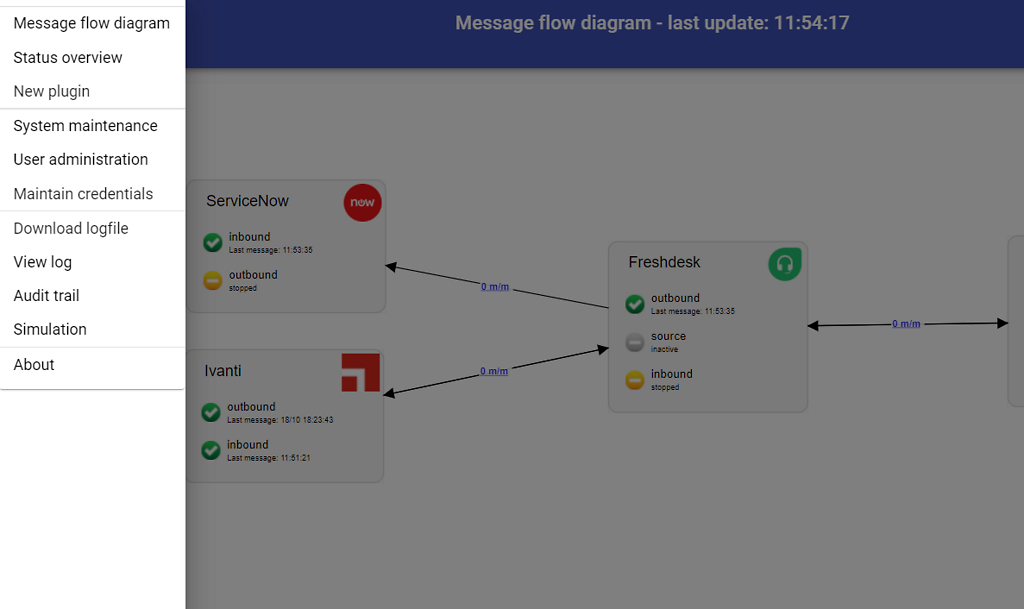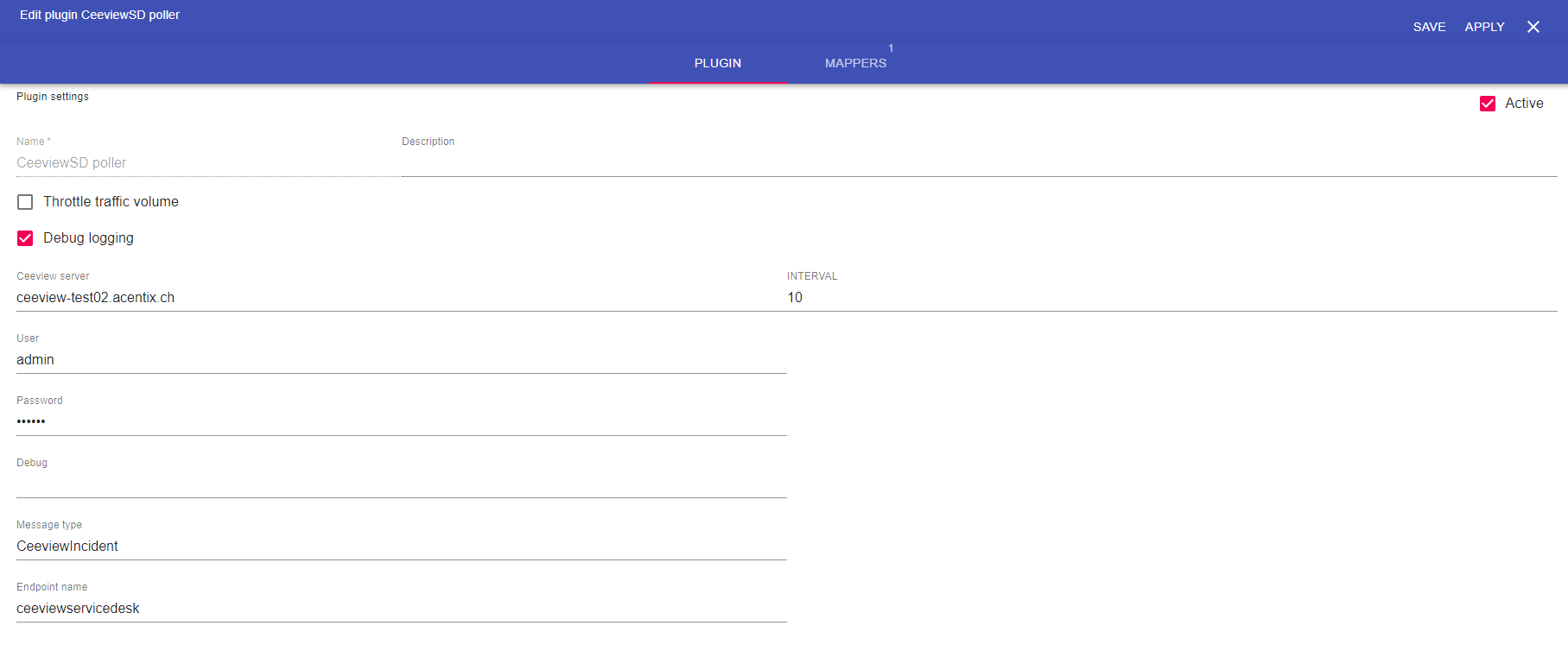CeeviewSD Poller
Description
The Ceeview Service Desk Poller checks if new incidents or updates are available from Ceeview and generated 1gateway messages out of it.
Prerequisites
Install the 1Gateway SDK by dragging the jar file into the installation page.
Installation
Make sure you have the 1gateway zip file that includes the plugin files and valid licences information ready. This file has been provided to you with the installation files.
Configuration
Open the main menu and click on "New plugin"
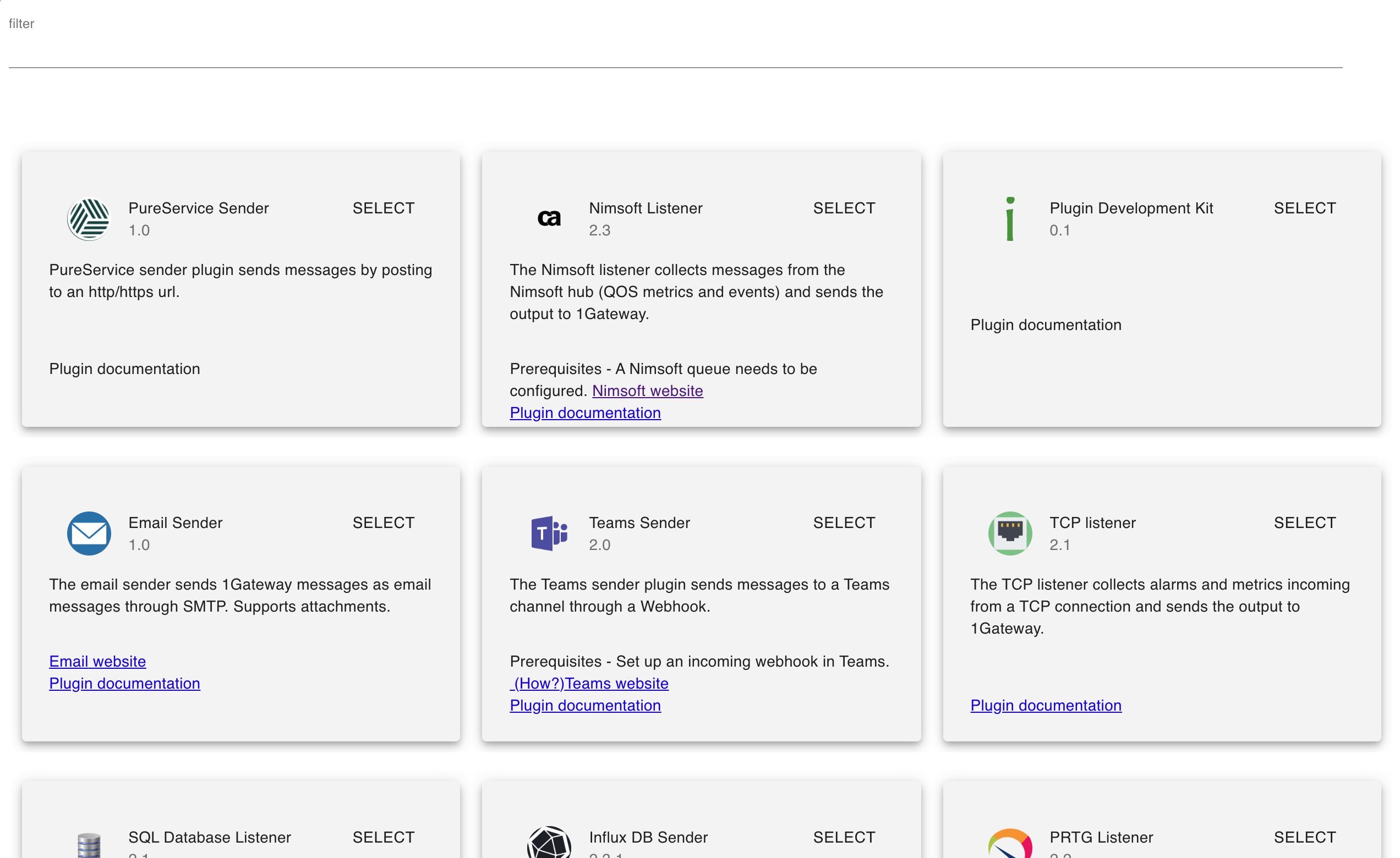
Select the plugin you want to configure. Use the Filter field if needed.
Field | Description | required |
|---|---|---|
| Ceeview Server | IP or Host of the Ceeview Server | yes |
| User | User of Ceeview Account you like to get the incidents from. | yes |
| Password | User password of the user configured | yes |
1Gateway will sync all incidents of all accounts (including subaccounts) the user has access to. Best practice is to use a dedicated Ceeview user for the access configured in this plugin.