Description
The CheckMK sender plugins sends alarms from 1Gateway to a CheckMK instance (CheckMK Enterprise Edition).
Prerequisites
Installation
Install the UDP sender plugin v2.4 by dragging the zip file into the installation page.
Sending events
To send events from 1Gateway to CheckMK, the event console and an event console rule need to be set up in CheckMK.
Setting up the Event Console
To set up the Event Console, first go to your CheckMK site and configure it.
Go to Addons and activate the KEVENTD_SYSLOG option:
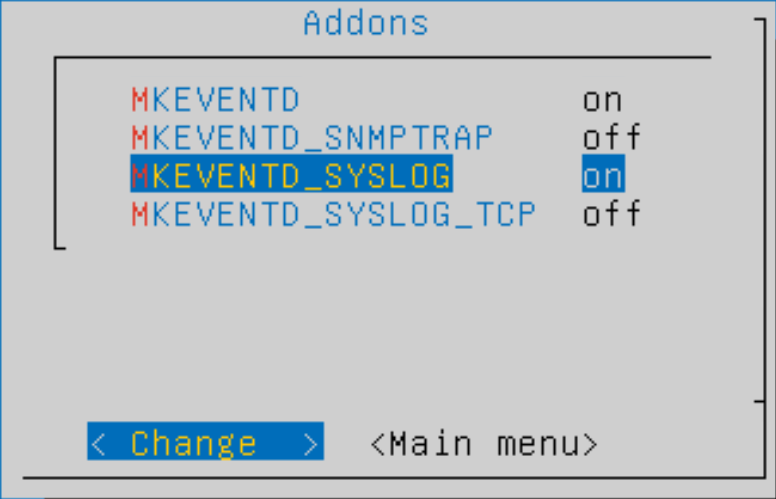
For more information go to https://mathias-kettner.com/cms_ec.html#setup
Event Console Rule
To install the event console rule, install a new extension package in CheckMK. The extension package can be found in the installation package, at support_files/checkmk/from1gateway-2.0.mkp. To install the extension package, go to Extension packages in WATO Configuration and click upload package.
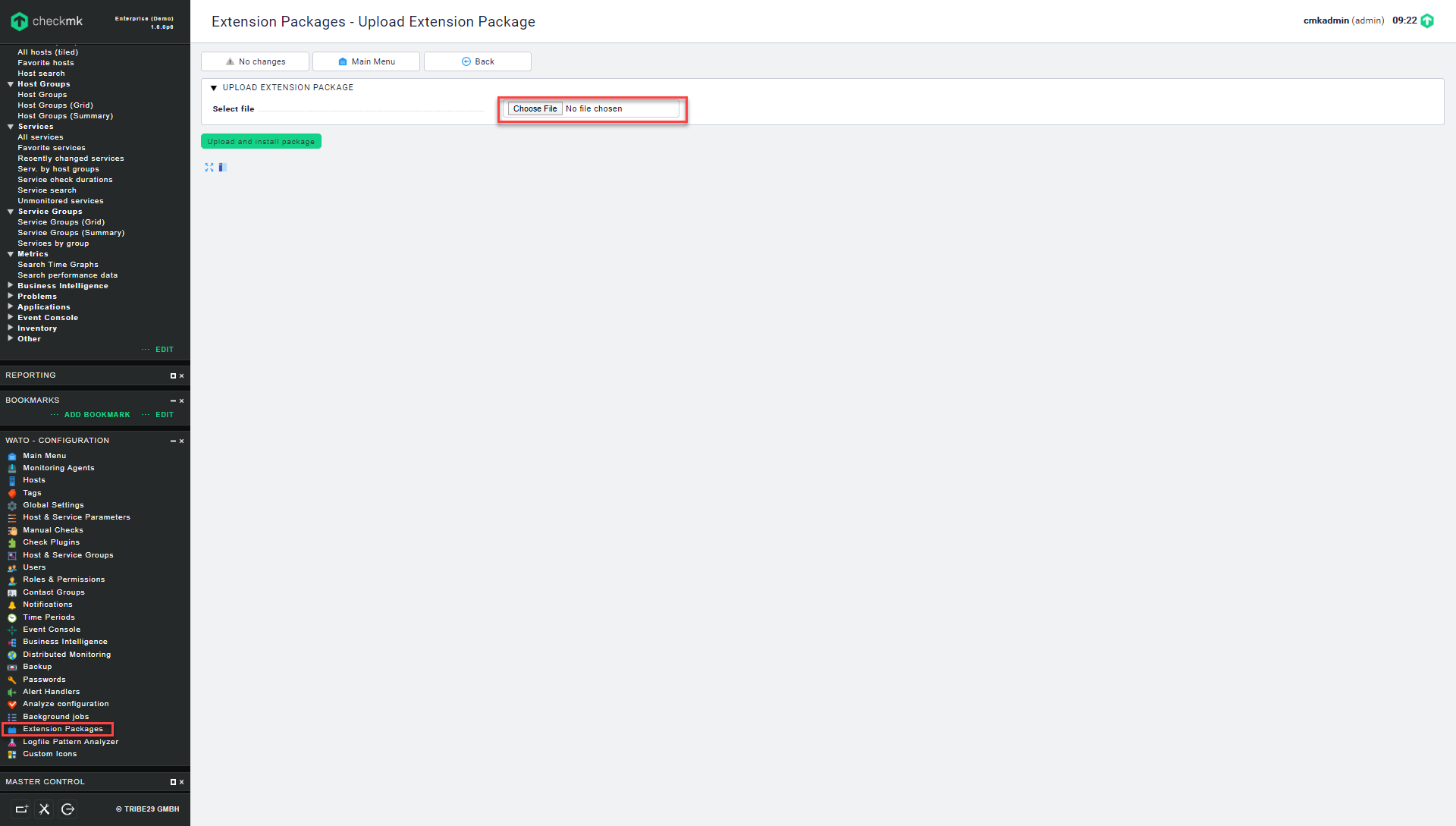
Image 1. Installing the from1gateway extension pack.
Upload the from1gateway-2.0.mkp extension package. This includes a event console rule. Activate the changes. Go to Event Console in WATO Configuration and check that there is a rule called from1gateway. This rule gets the events from 1Gateway and sends them to the CheckMK console.
Installation
Make sure you have the 1gateway zip file that includes the plugin files and valid licences information ready. This file has been provided to you with the installation files.
1 - Login

Login to 1gateway, and make sure you are in "Advanced mode". If this is the first time you log in, the default user and password are both 'admin' (without the quotes).
2 - System Maintenance

Click on the menu icon and choose the option "System maintenance"
3 - Upload file

In the System maintenance view you can either drag and drop the downloaded zip file or select it by clicking the "choose file" button.
4 - Restart

After the upload installation will be confirmed. Restart 1Gateway to ensure any locked files are updated.
Configuration

Open the main menu and click on "New plugin"

Select the plugin you want to configure. Use the Filter field if needed.
Sending events
To send events from 1Gateway to CheckMK, configure a new CheckMK plugin with CheckMK server and its port number (default is 514).
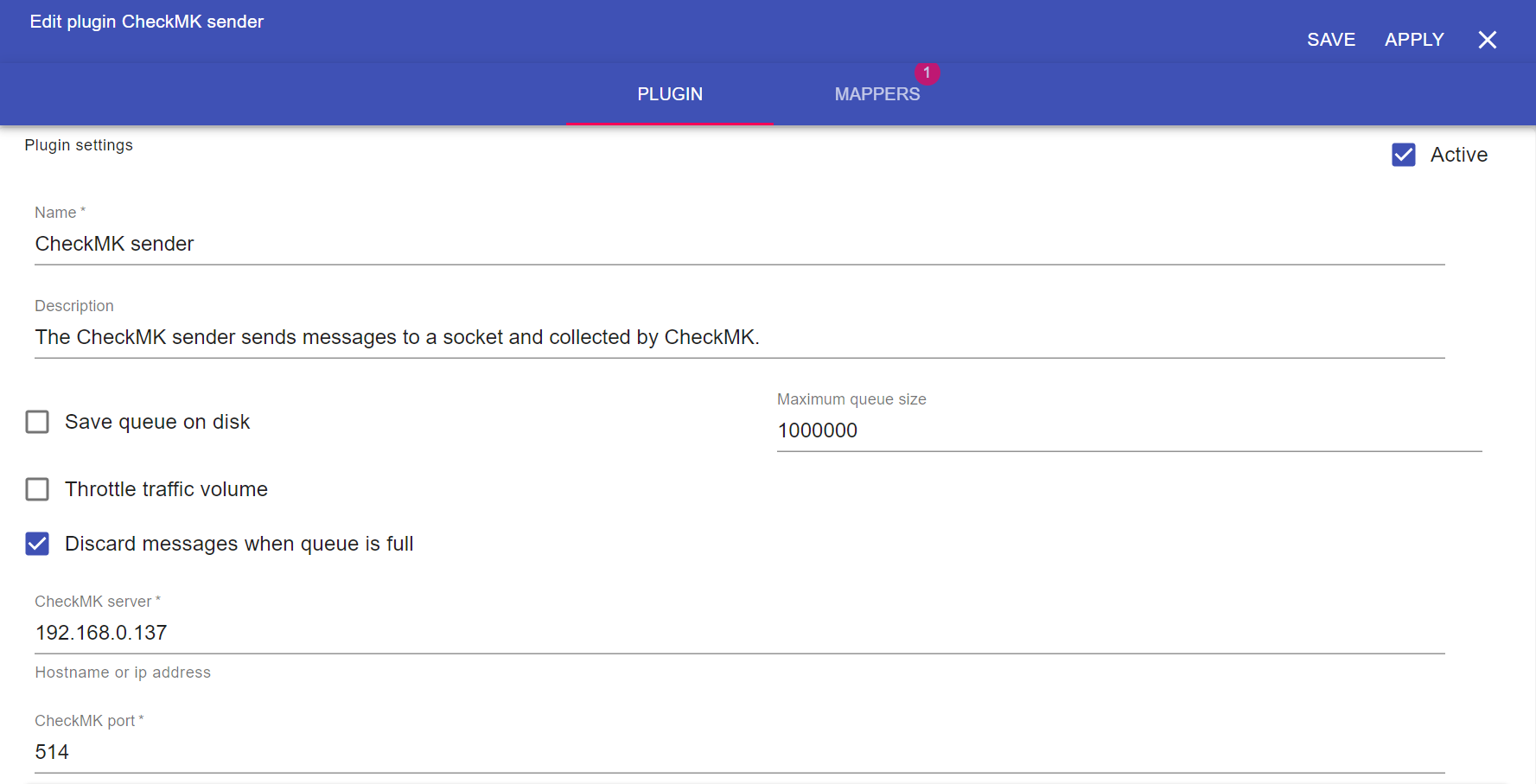
Image 2. CheckMK sender plugin configuration.
Advanced configuration
The advanced configuration of the CheckMK sender plugin includes the mapper configuration, which can include more information. If the mapper is changed, the event console rule also needs to change to be able to parse the new content. To edit the from1gateway event console rule go to Event Console and click the edit icon on the from1gateway rule pack. Click on the Edit Rules button. Click on the edit icon on the Rule.
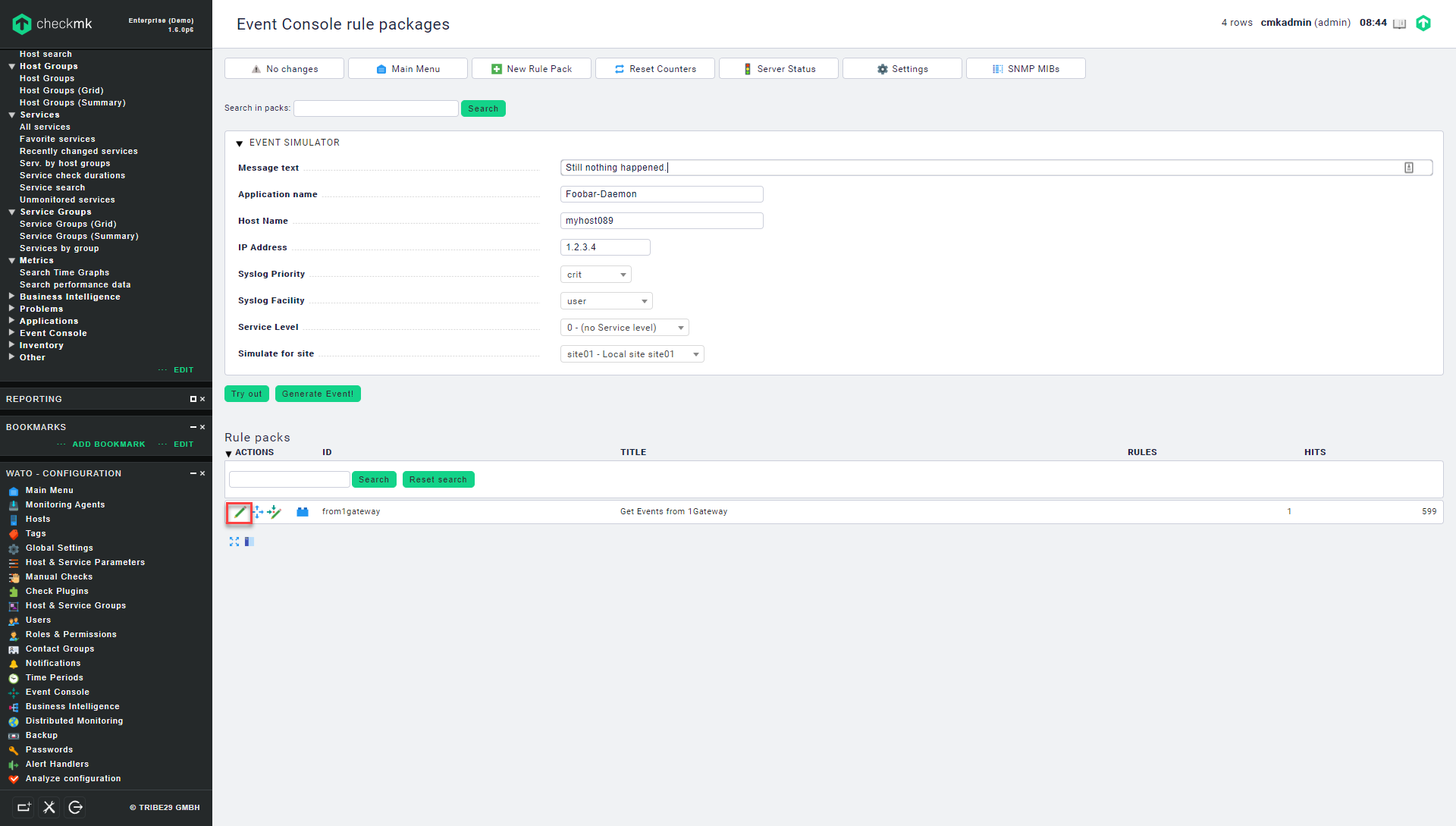
Image 3. Click on the edit button to access the from1gateway Event Console Rule.
This will display the patterns used to parse the output of the mappers.
See also