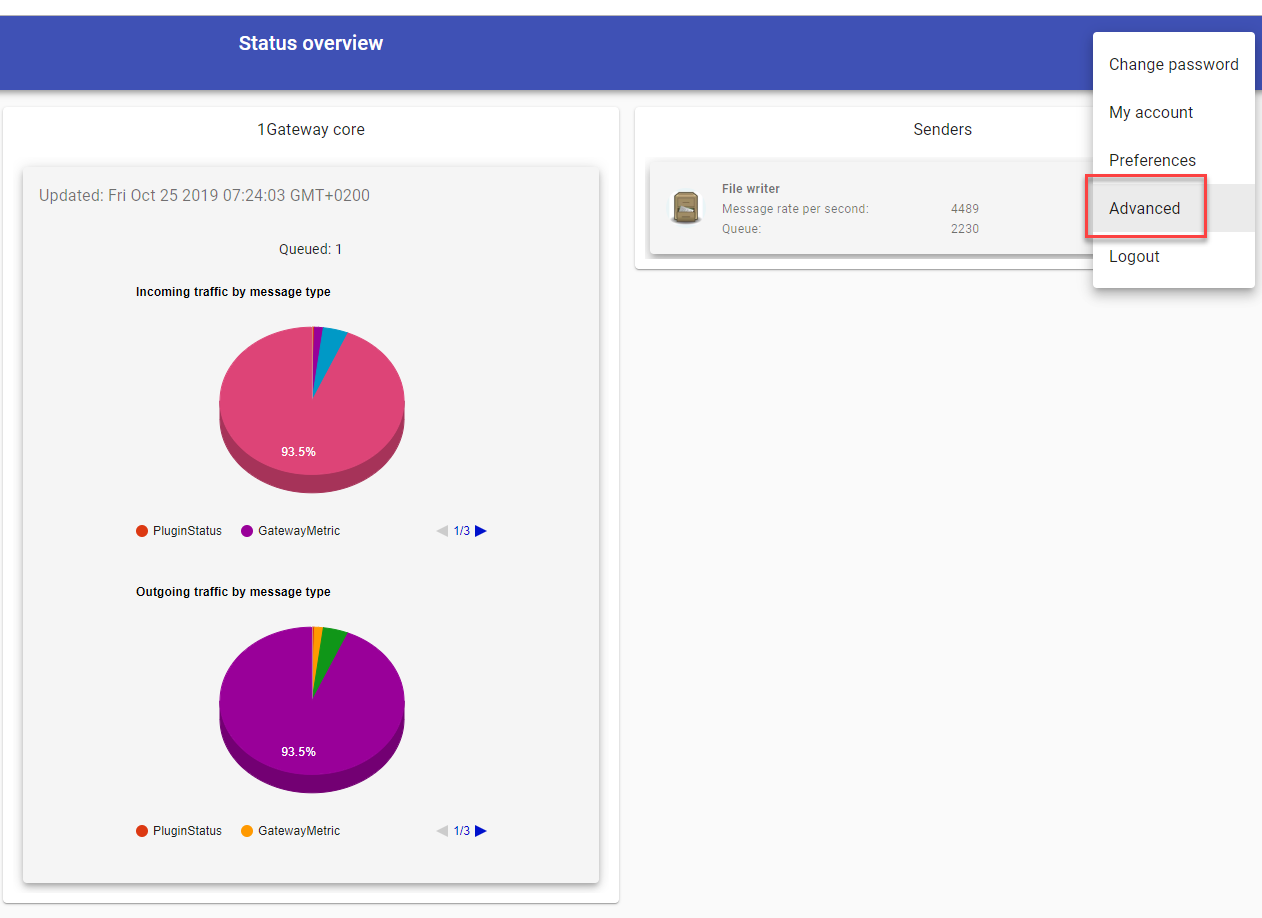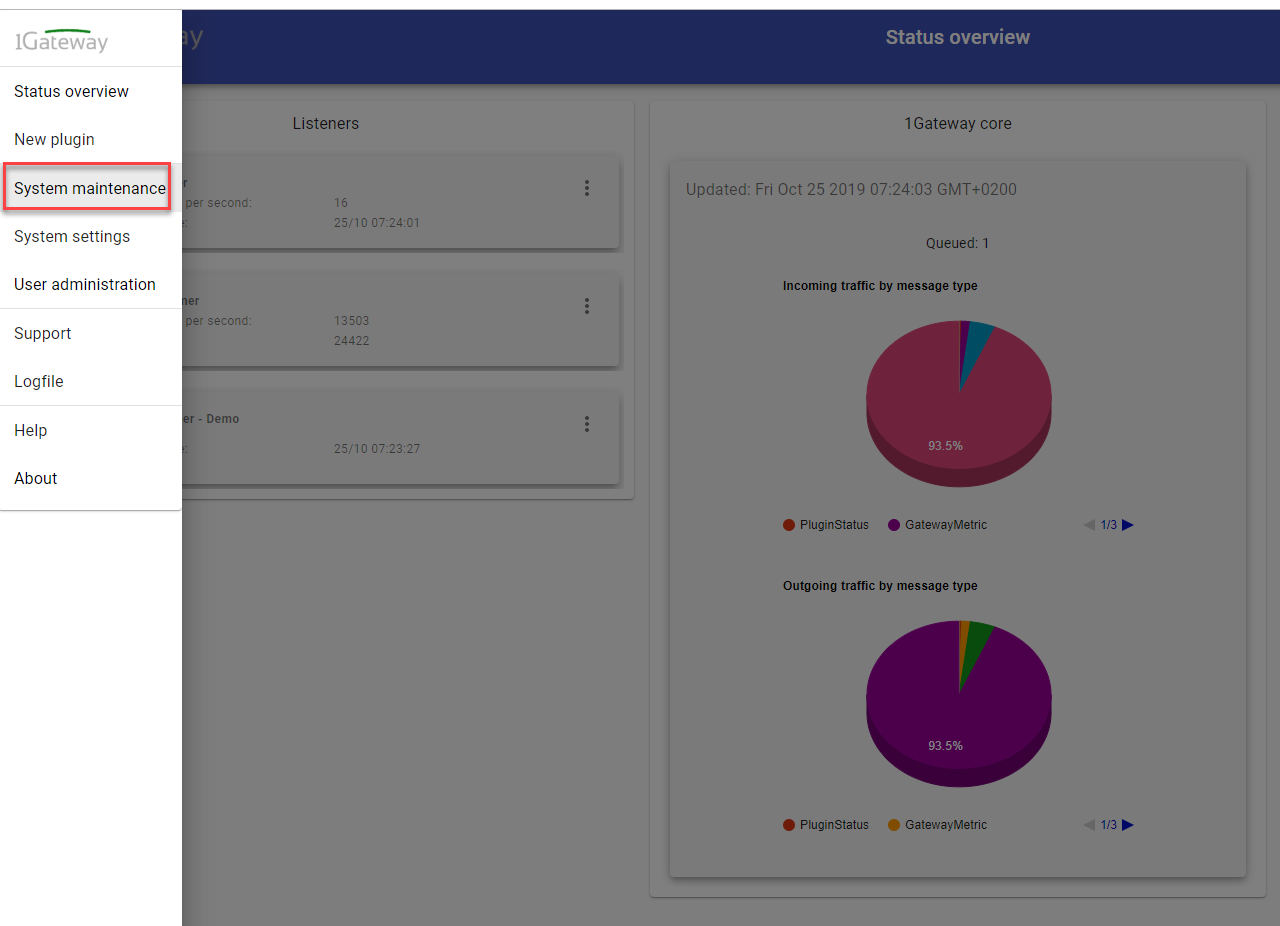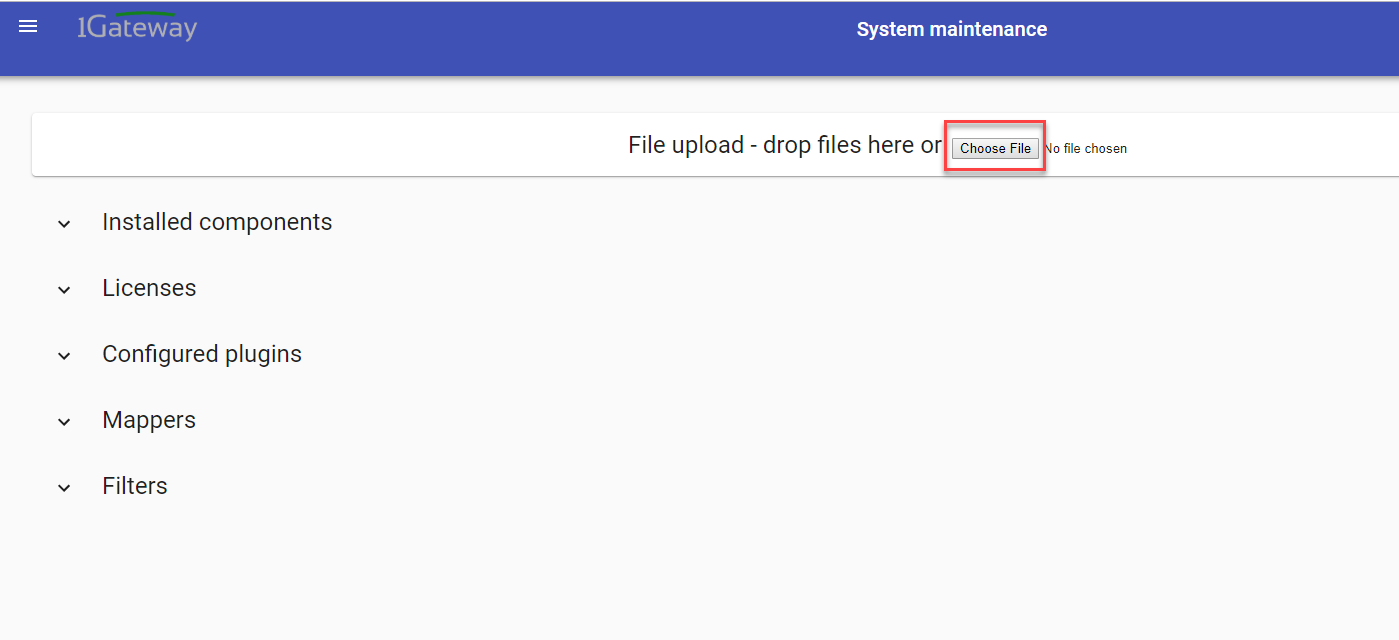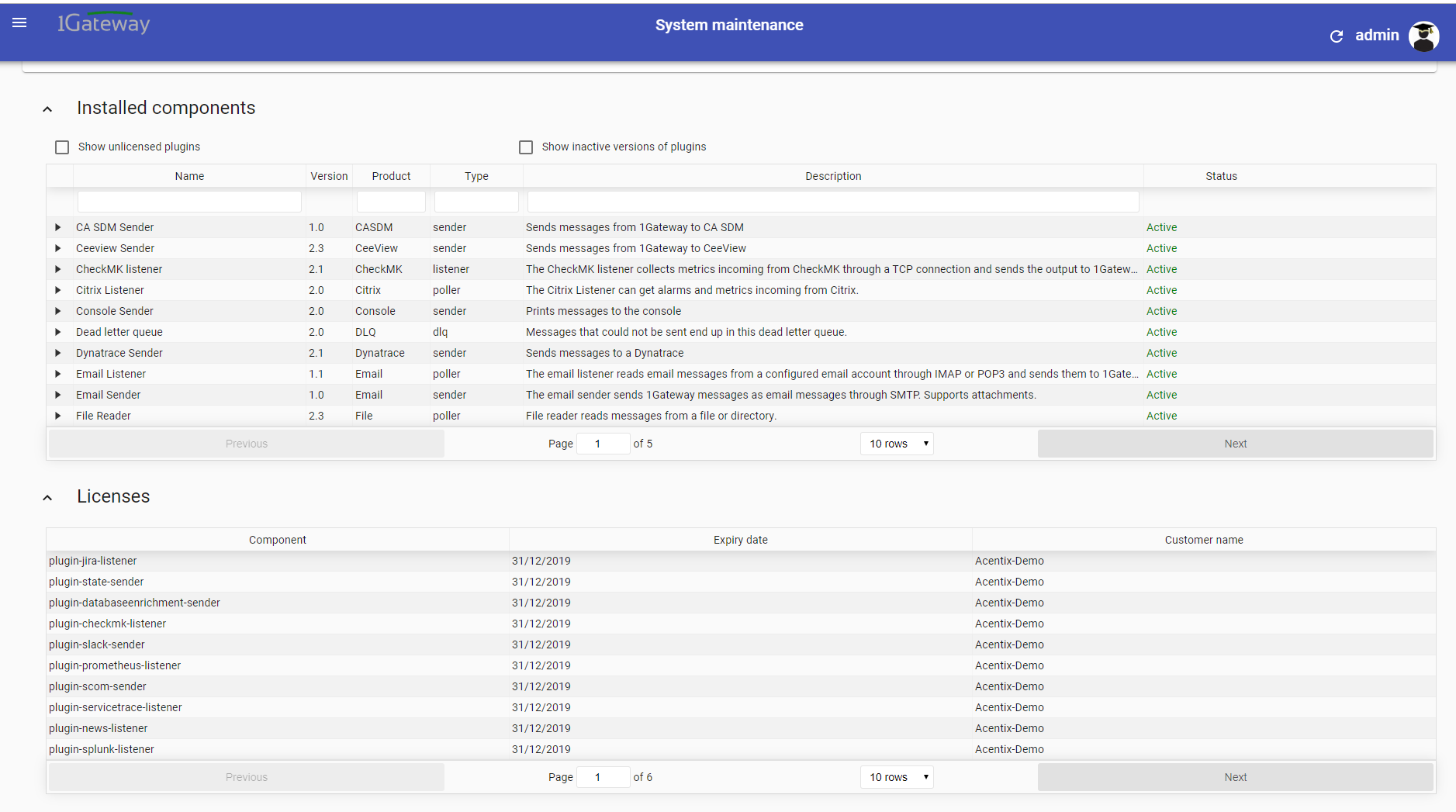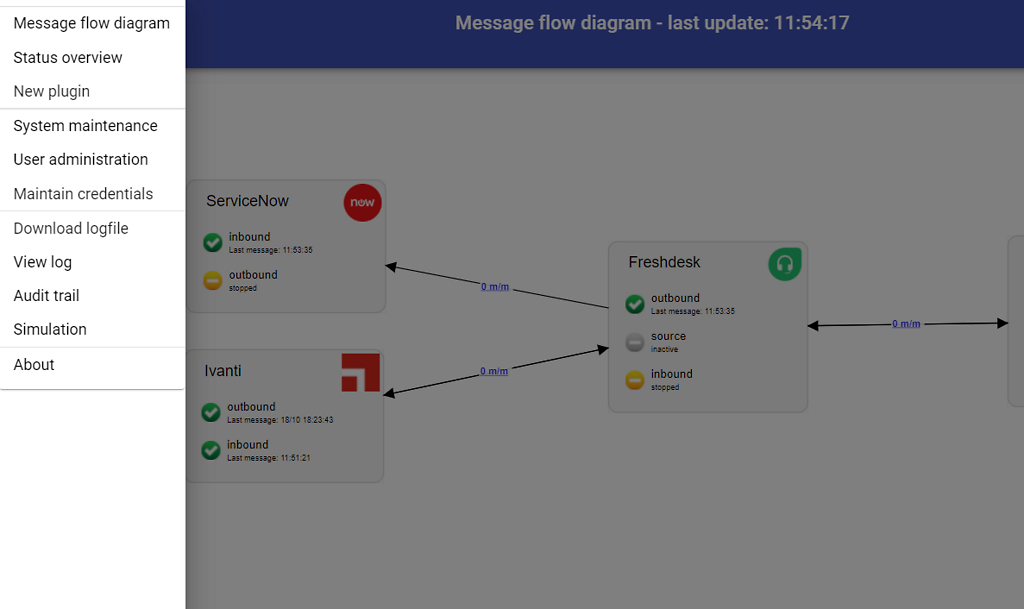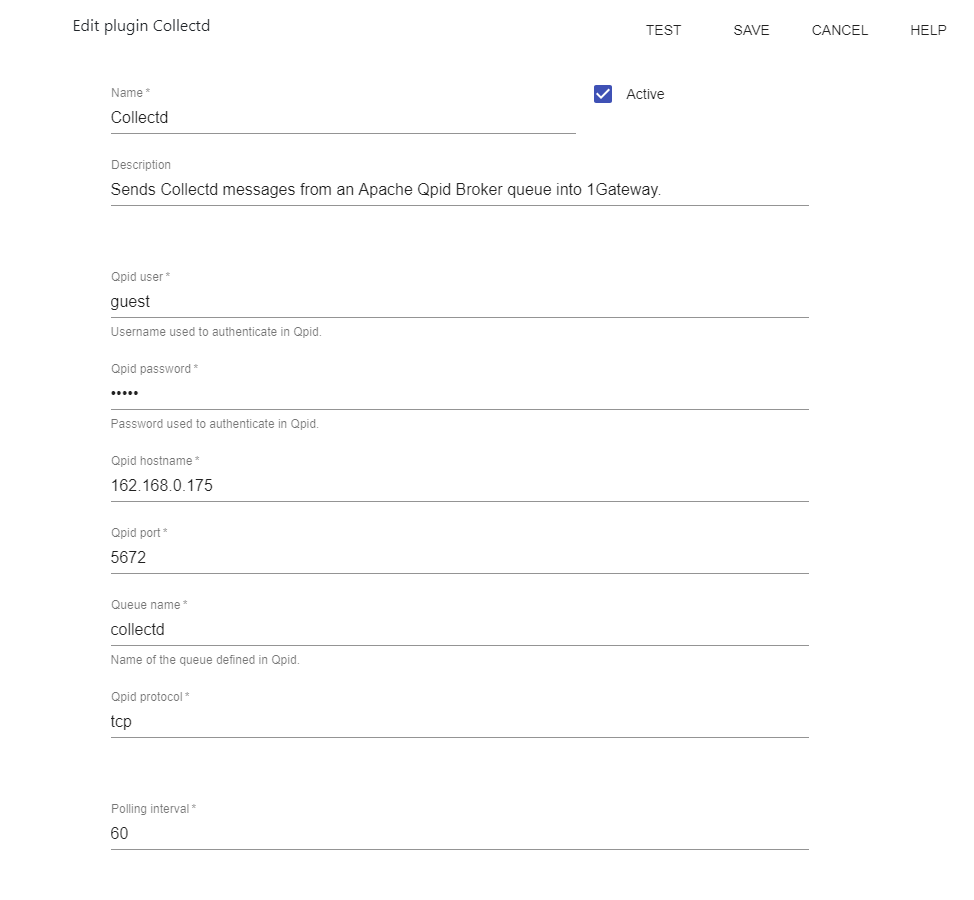Collectd Listener
The following documentation content might not be fully up to date since content here refers to an older version or is currently being reviewed. Come back later to check status.
Description
The Collectd plugin processes Collectd messages from a Qpid queue. Collectd sends messages to a Qpid queue (through amqp protocol). The Collectd queue is configured through the Qpid listener (subscriber) plugin.
Prerequisites
- Install and configure a Qpid Java Broker.
- Install Collectd and configure the Collectd plugin for Qpid.
- Download and install Collectd from {+}https://collectd.org/download.shtml+
- Install and configure the Qpid plugin for Collectd: {+}https://github.com/bendoerr/collectd-write-qpid-json+
- Add the plugin to the Collectd configuration found in the file /etc/collectd/collectd.conf
This requires Qpid python libraries.
- Configure a queue for Collectd in the Qpid Java Broker installed.
- Set up a queue called collectd
- In the Qpid broker web administration interface go to Broker > AMQP and click Edit. Change authentication provider to anonymous. And Save Port.
Installation
Make sure you have the 1gateway zip file that includes the plugin files and valid licences information ready. This file has been provided to you with the installation files.
Configuration
Open the main menu and click on "New plugin"
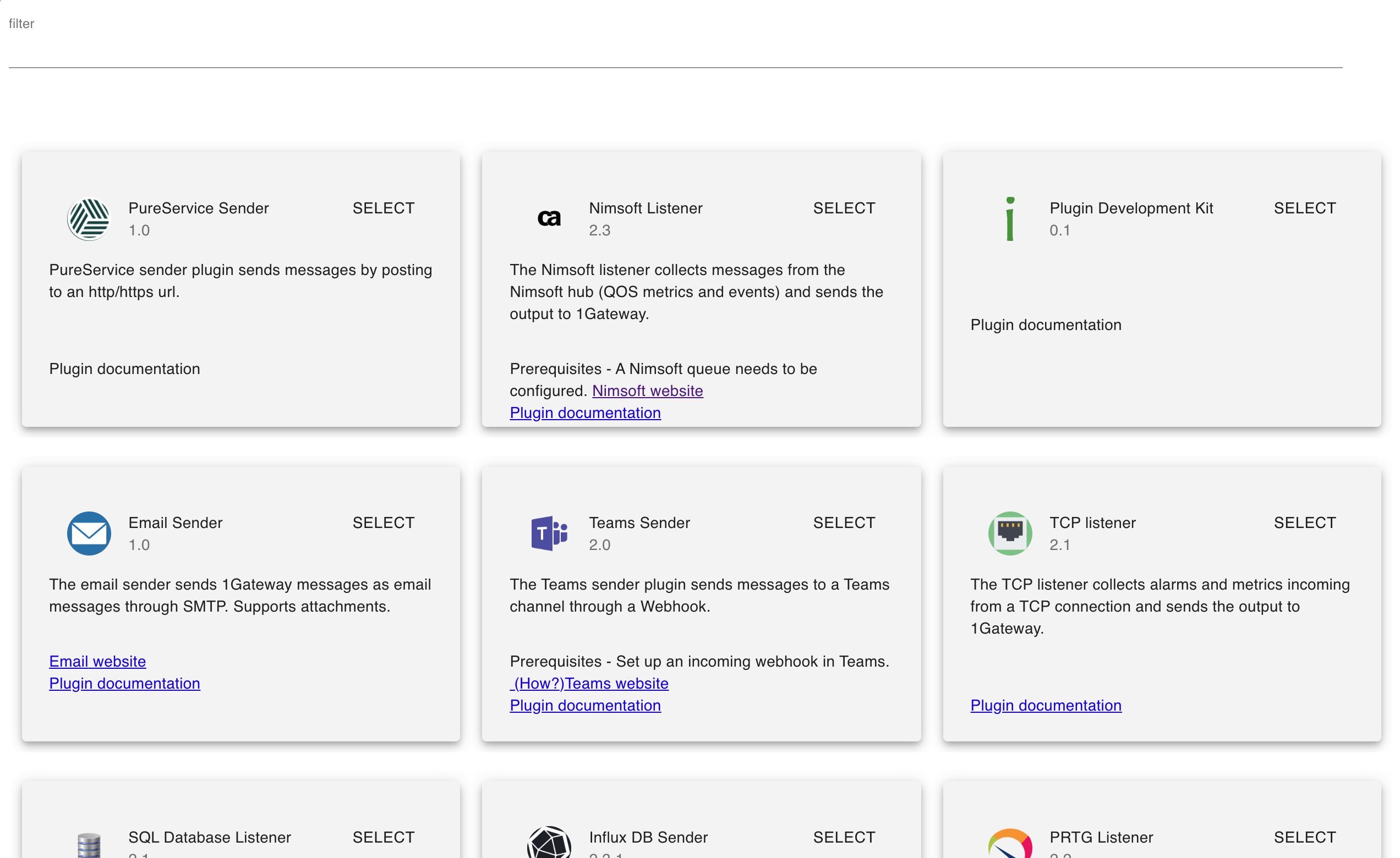
Select the plugin you want to configure. Use the Filter field if needed.
Field name | Supported values | Description |
|---|---|---|
Qpid user | Any string | Qpid username |
Qpid password | Any string | Qpid password |
Qpid protocol | tcp, ... | Qpid protocol |
Qpid hostname | Valid IP address | Qpid server |
Qpid port | Valid port number | Qpid port number |
Queue name | Any string | Qpid queue name |
See also