Database Listener
Description
The SQL Database listener runs SQL queries periodically and sends the output to 1Gateway as messages.
Prerequisites
The JDBC driver for the database has to be installed in the 1gateway data/lib directory (File Upload into System Maintenance - 1gateway restart is required).
Database | JDBC Driver Provider | JAR file name | Download |
MySQL | Oracle Corporation | mysql-connector-java-VERSION.jar | |
SQL Server | Microsoft Corporation | mssql-jdbc-8.2.2.jre8.jar | |
Oracle | Oracle Corporation | ojdbc6.jar, ojdbc7.jar, ojdbc8.jar | |
The PostgreSQL Global Development Group | postgresql-VERSION.jar | ||
SQLite | sqlite-jdbc-VERSION.jar |
Installation
Make sure you have the Plugin zip file that has been provided to you with the installation files.
1 - Login
Login to 1gateway, and make sure you are in "Advanced mode". If this is the first time you log in, the default user and password are both 'admin' (without the quotes).
2 - System Maintenance
Click on the menu icon and choose the option "System maintenance"
3 - Upload file
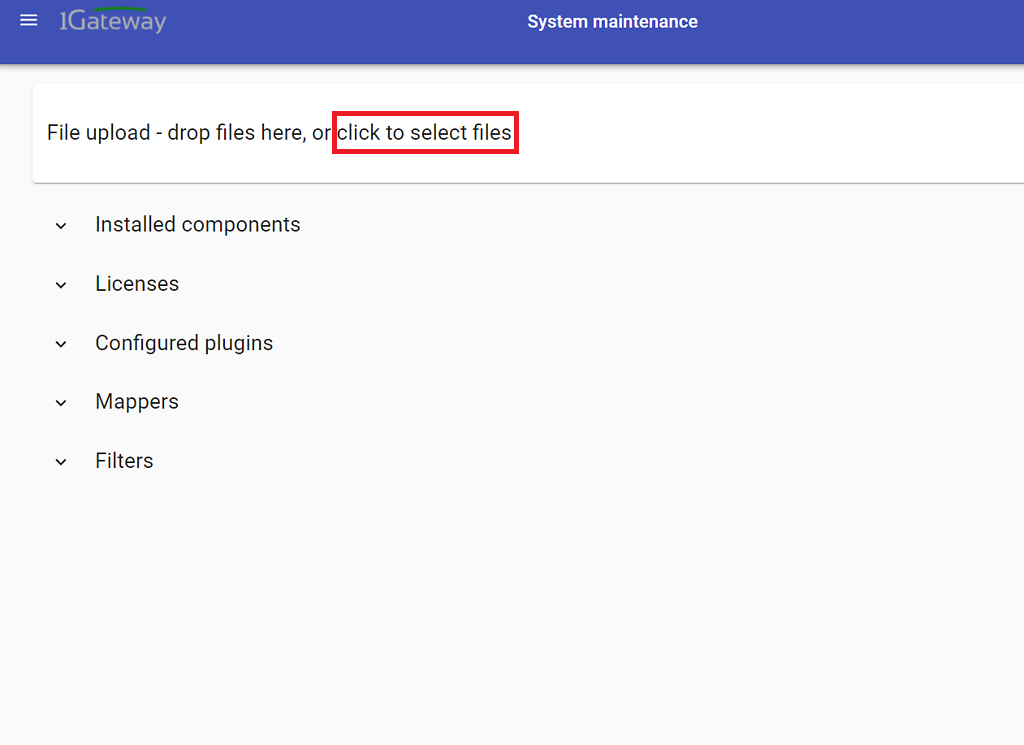
In the System maintenance view you can either drag and drop the downloaded zip file or select it by clicking the "choose file" button.
Configuration

Open the main menu and click on "New plugin"
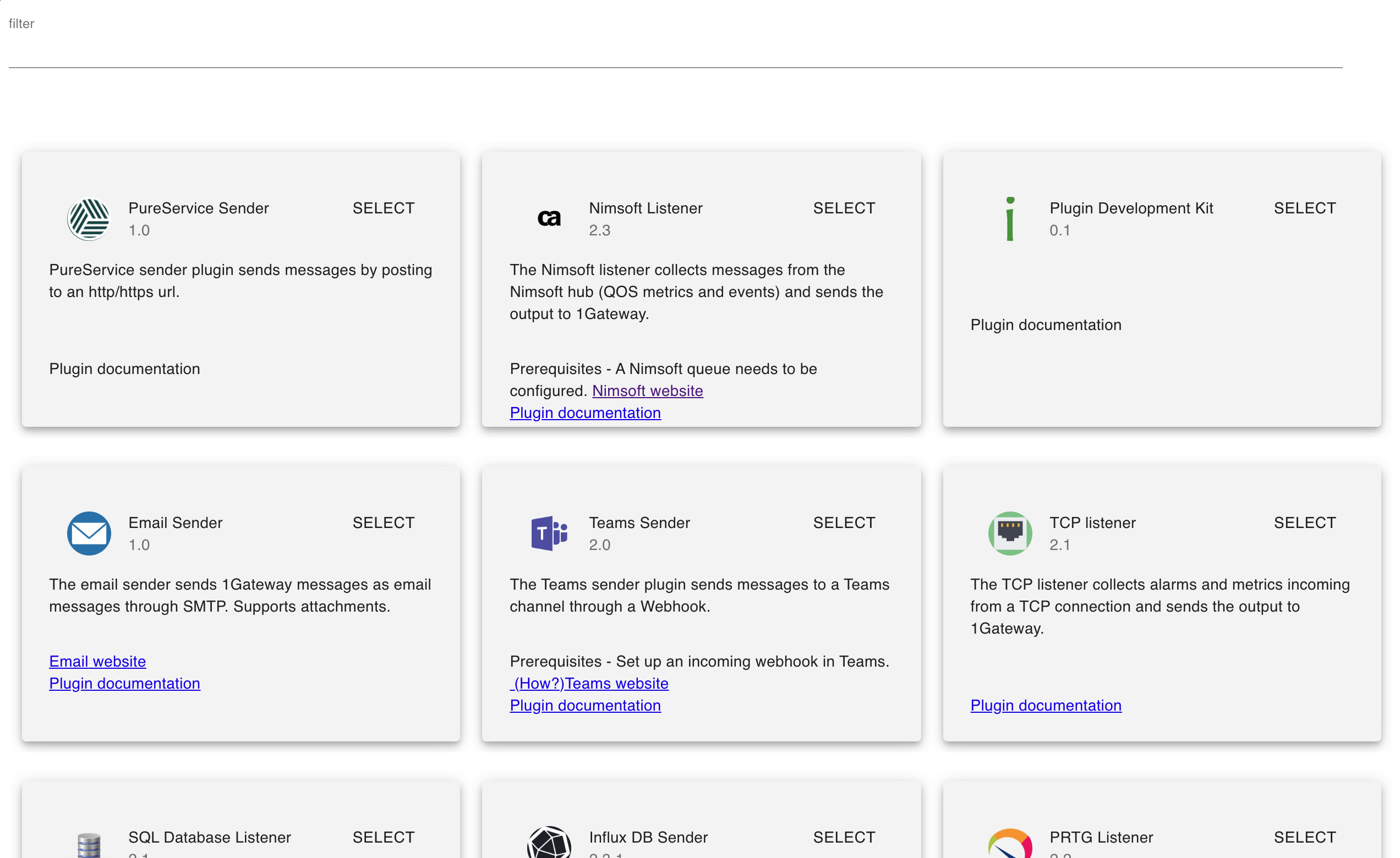
Select the plugin you want to configure. Use the Filter field if needed.

The Endpoint name is the identifier of the connected system.
There are two different profiles to configure:
- Connection profile: includes database connection configuration
- Query profile: configuration of the queries to run
Connection configuration

The username and password can be defined as part of the connectionString or in their own separate fields.
Field name | Supported values | Description | Example |
|---|---|---|---|
| Profile name | Any string | Name of the connection profile | mysql |
Connection string | Valid connection string | Connection string to the database | jdbc:sqlite:C:\\Temp\metric.db jdbc:sqlserver://localhost:1433;user=sa;password=abc123;databaseName=TestDB; jdbc:oracle:thin:[<user>/<password>]@//HOSTNAME:PORT/SERVICENAME |
Database user | Any string | Database user | sa |
Database password | Any string | Database user's password | abc123 |
Query configuration

The SQL query output contains a type column that specifies the message type. If no type is defined, the default message type field is applied. This message type is then used for the mapping (see Mappers).
Field name | Supported values | Description | Example |
|---|---|---|---|
| Profile name | Any string | Name of the query profile | cis |
SQL query | Valid SQL query | Query to be executed | SELECT 'DatabaseCI' as type, e.* FROM `innhold bkmon_Ark1` e where lastUpdated > ? |
Field parameter (optional) | Any string | Parameter in the query to run as the where field | lastUpdated |
Field default value (only required when "Field parameter" is set) | Any string | Starting parameter value (needs to be valid) | 2019-01-01 00:00:00.000 |
Database connection | Any string | Name of the connection to use (defined above) | mysql |
| Default message type | Any string | Default message type for incoming data | DatabaseCI |
Run interval in seconds | Any integer | Polling interval in seconds (default is 300) | 60 |
Field Parameter & Field default value
These two fields are used to check for only updates in a table and create 1Gateway Messages only for newer row entries in a SQL table.
If the "Field parameter" is set, the "Field default value" has to be set too. The first time the query will run, it will take the value of the "Field default value" to compare in the "Field parameter"(column). Afterwards it will take the latest entry in the "Field Parameter" defined column.
If a "last updated" column exists, it allows to poll only for rows in the database that have changed.
Example
First Run
1Gateway config:
Select 'Alert' as type, * from NAS_ALARMS WITH (NOLOCK) WHERE time_arrival > '?' ORDER BY time_arrival
1Gateway executes the following Query:
Select 'Alert' as type, * from NAS_ALARMS WITH (NOLOCK) WHERE time_arrival > '1990-01-01 00:00:00.000' ORDER BY time_arrivalResult:
It will select all rows from the database where the time_arrival is newer than 1990-01-01 00:00:00.000 and generate a 1Gateway message for each result row.

The last entry in this case has a "time_arrival" of 2020-08-24 08:22:42.000
All following runs
Select 'Alert' as type, * from NAS_ALARMS WITH (NOLOCK) WHERE time_arrival > '2020-08-24 08:22:42.000' ORDER BY time_arrivalFrom the second run on forward, 1Gateway will take the "time_arrival" time of the last entry and use it for the next query. So only new entries will create 1Gateway messages.
Result:

The field parameter is defined in the query as '?'. It is recommended to define at least one parameter with its default value.
See also