Description
The File reader reads XML or JSON files and converts the content into a message to be processed by 1Gateway. The configuration can point at a directory where to read files from or at the file itself.
Prerequisites
- Give the directory or file read/write permissions
Installation
Make sure you have the 1gateway zip file that includes the plugin files and valid licences information ready. This file has been provided to you with the installation files.
1 - Login

Login to 1gateway, and make sure you are in "Advanced mode". If this is the first time you log in, the default user and password are both 'admin' (without the quotes).
2 - System Maintenance

Click on the menu icon and choose the option "System maintenance"
3 - Upload file

In the System maintenance view you can either drag and drop the downloaded zip file or select it by clicking the "choose file" button.
4 - Restart

After the upload installation will be confirmed. Restart 1Gateway to ensure any locked files are updated.
Configuration

Open the main menu and click on "New plugin"

Select the plugin you want to configure. Use the Filter field if needed.
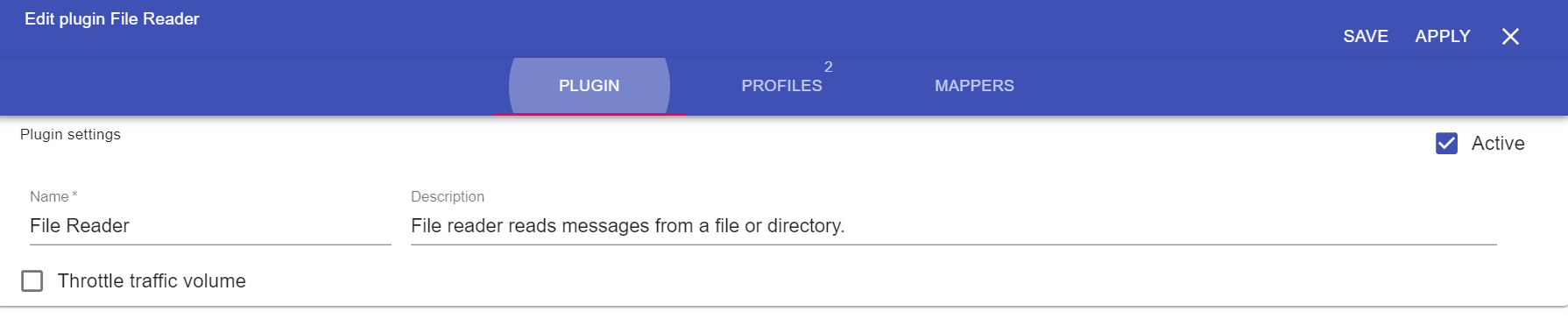
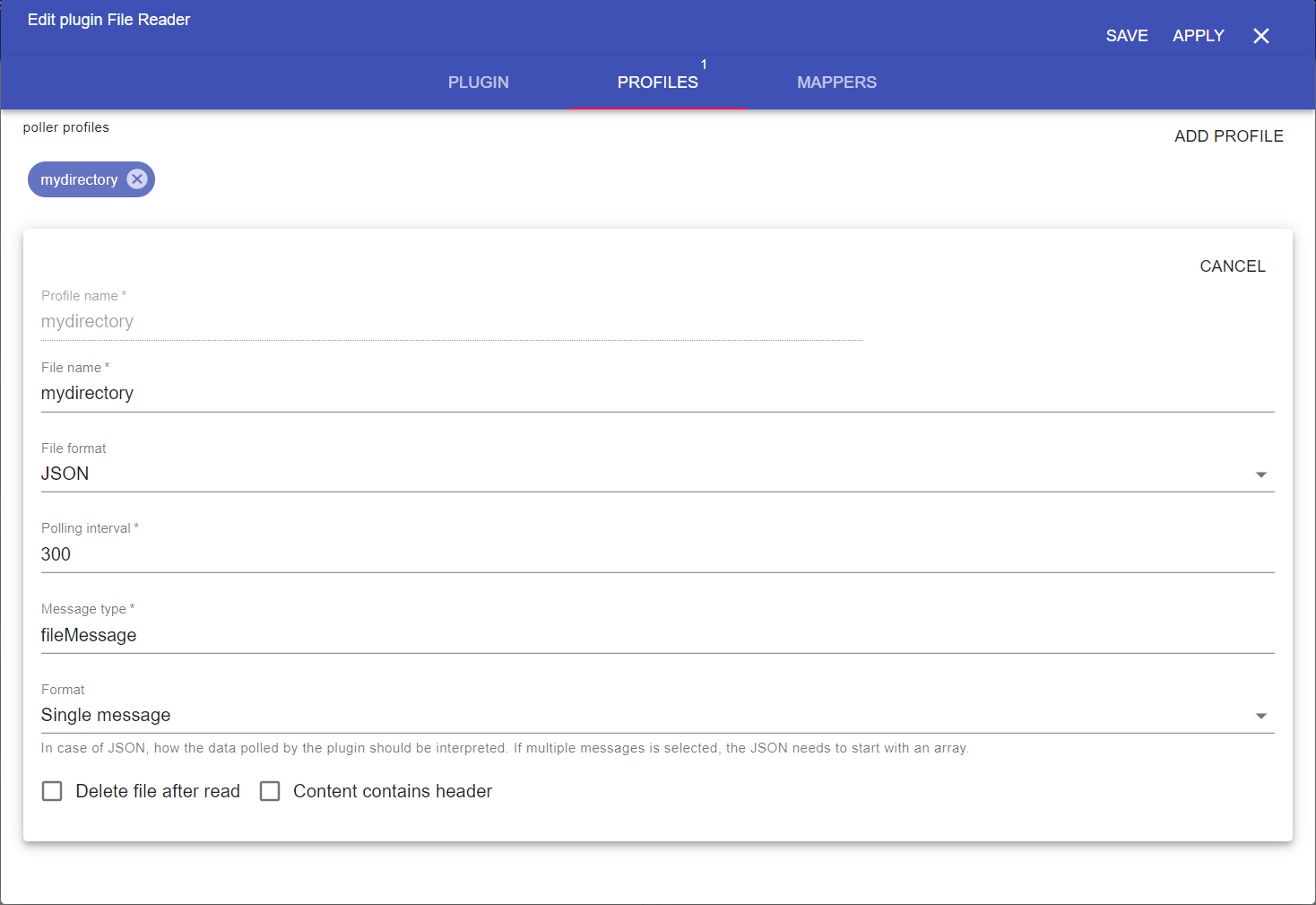
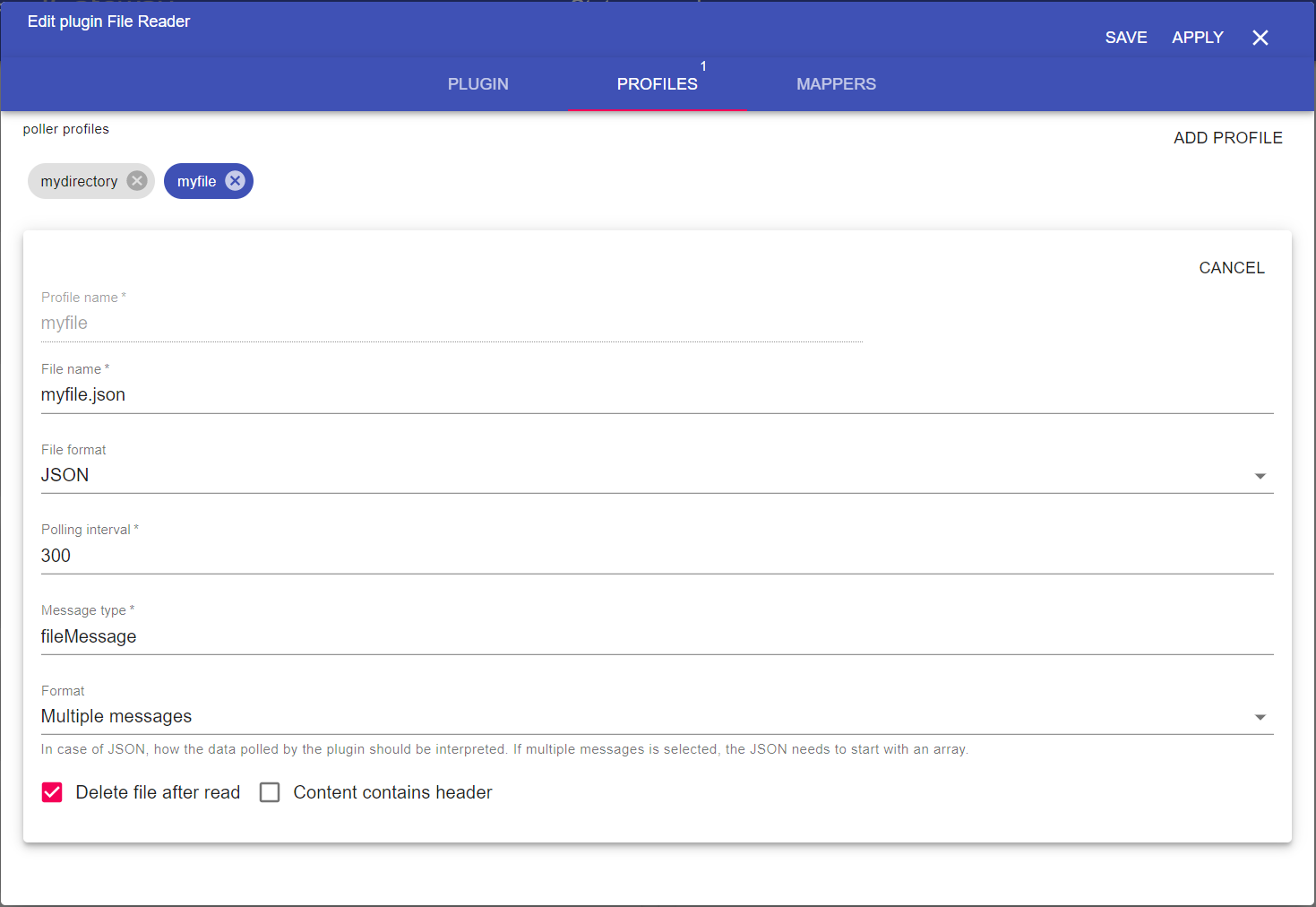
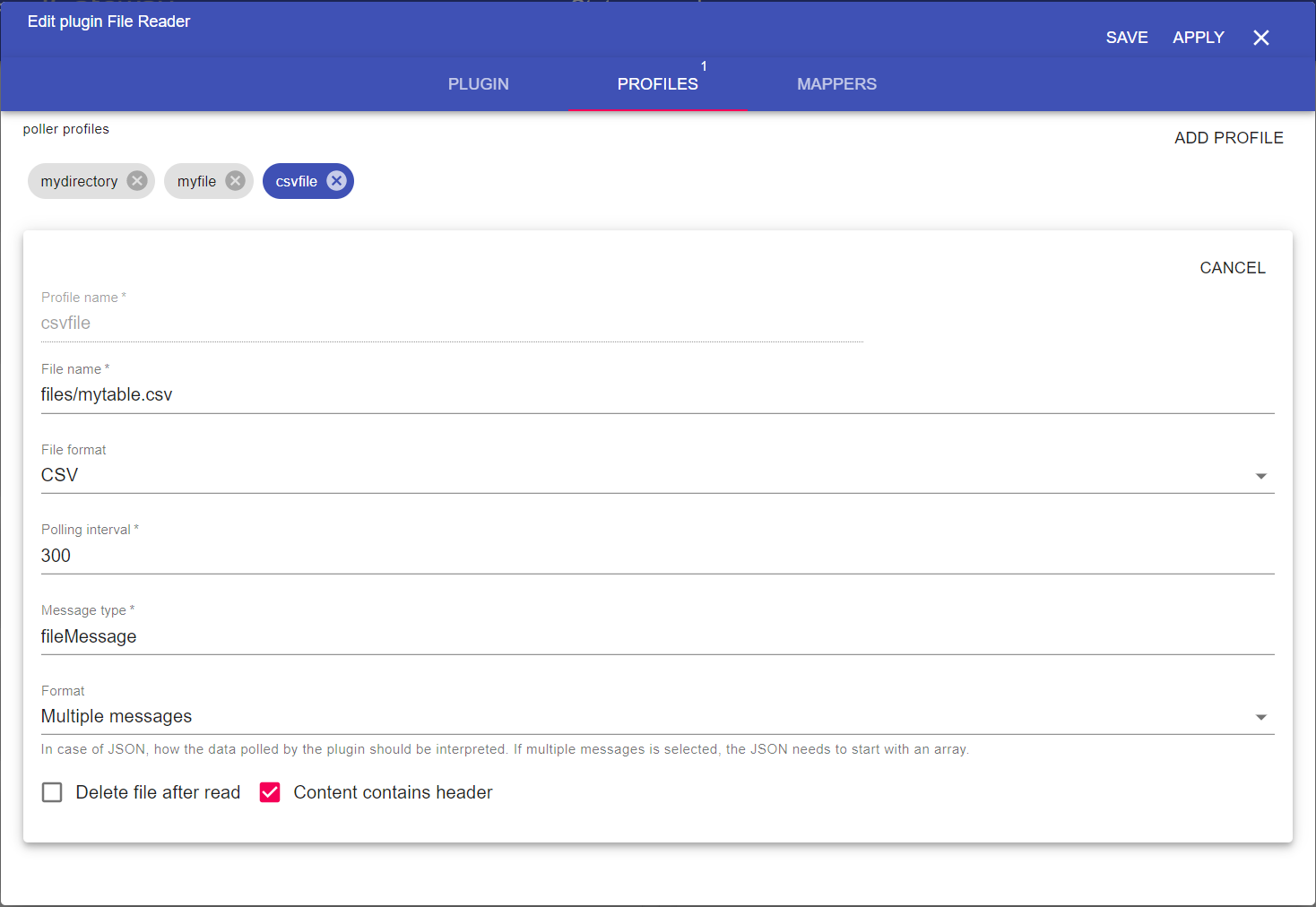
Profiles fields to configure
Field name | Supported values | Description |
|---|
Profile name | Any string | Name of the profile |
File or directory name | Any string | Name of the file to read or directory name from which to read the files from |
| File format | JSON, XML, CSV | Defines the format of the file. Available formats are JSON, XML and CSV |
Polling interval | Any integer | Polling interval in seconds (default is 300) |
Message type | Any string | Message type used in mapper |
| Format | Single message, Multiple messages | Defines if to interpret the content as one message or multiple messages |
| Delete file after read | true / false | Defines if to delete the file or files after they are read |
| Content contains headers | true / false | Only used if CSV format is selected. Defines if the file contains CSV headers. |
See also