Description
The file writer writes the messages it gets from 1Gateway to a file.
Prerequisites
- The file path defined in the configuration needs to have permissions to write
Installation
1 - Login
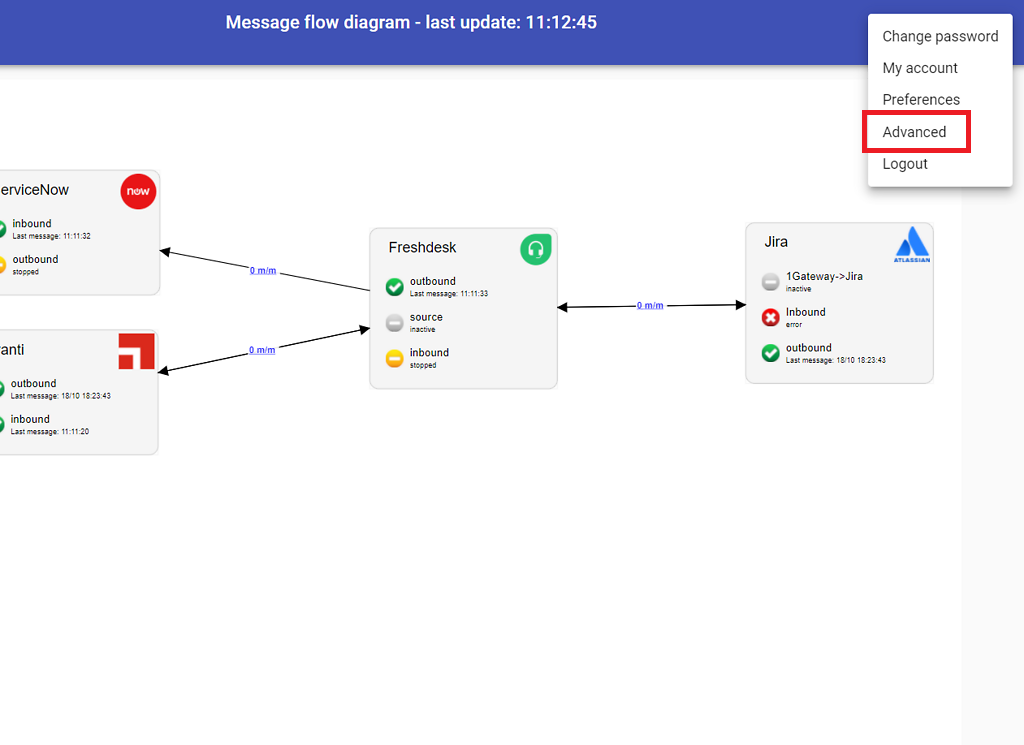
Login to 1gateway, and make sure you are in "Advanced mode". If this is the first time you log in, the default user and password are both 'admin' (without the quotes).
2 - System Maintenance
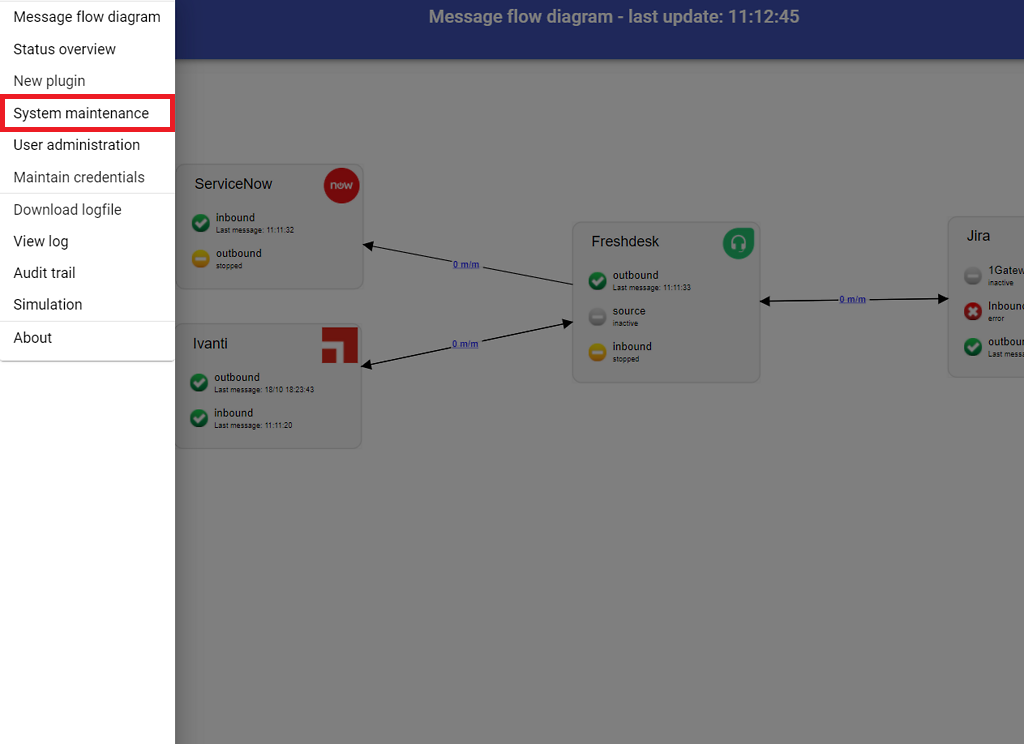
Click on the menu icon and choose the option "System maintenance"
3 - Upload file
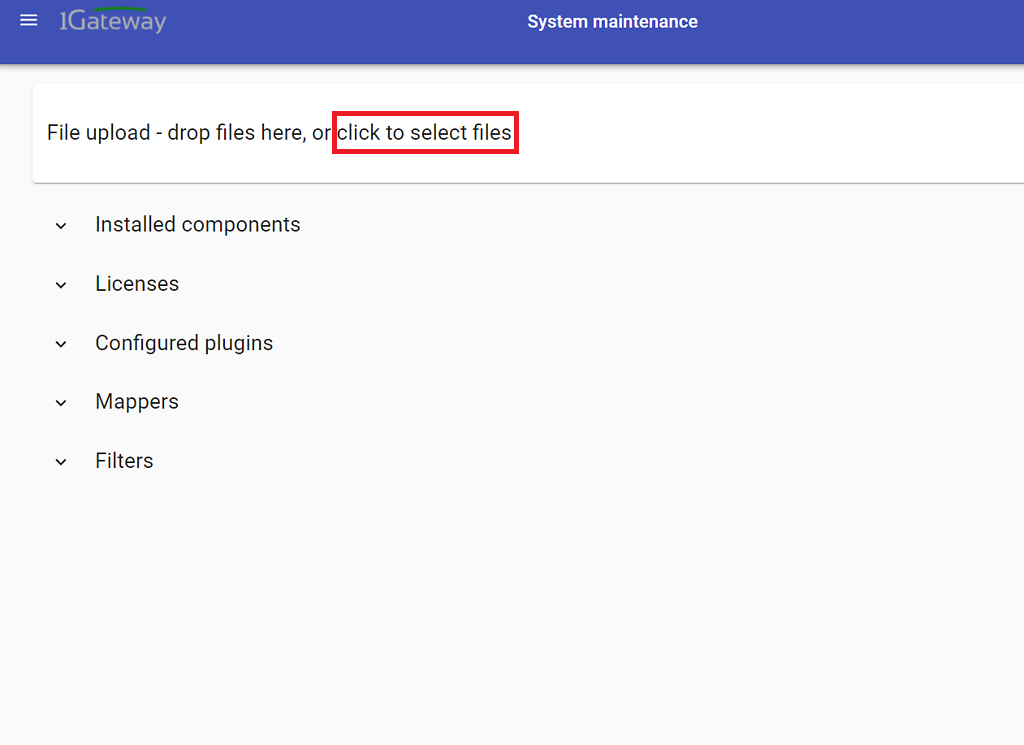
In the System maintenance view you can either drag and drop the downloaded zip file or select it by clicking the "choose file" button.
Configuration

Open the main menu and click on "New plugin"
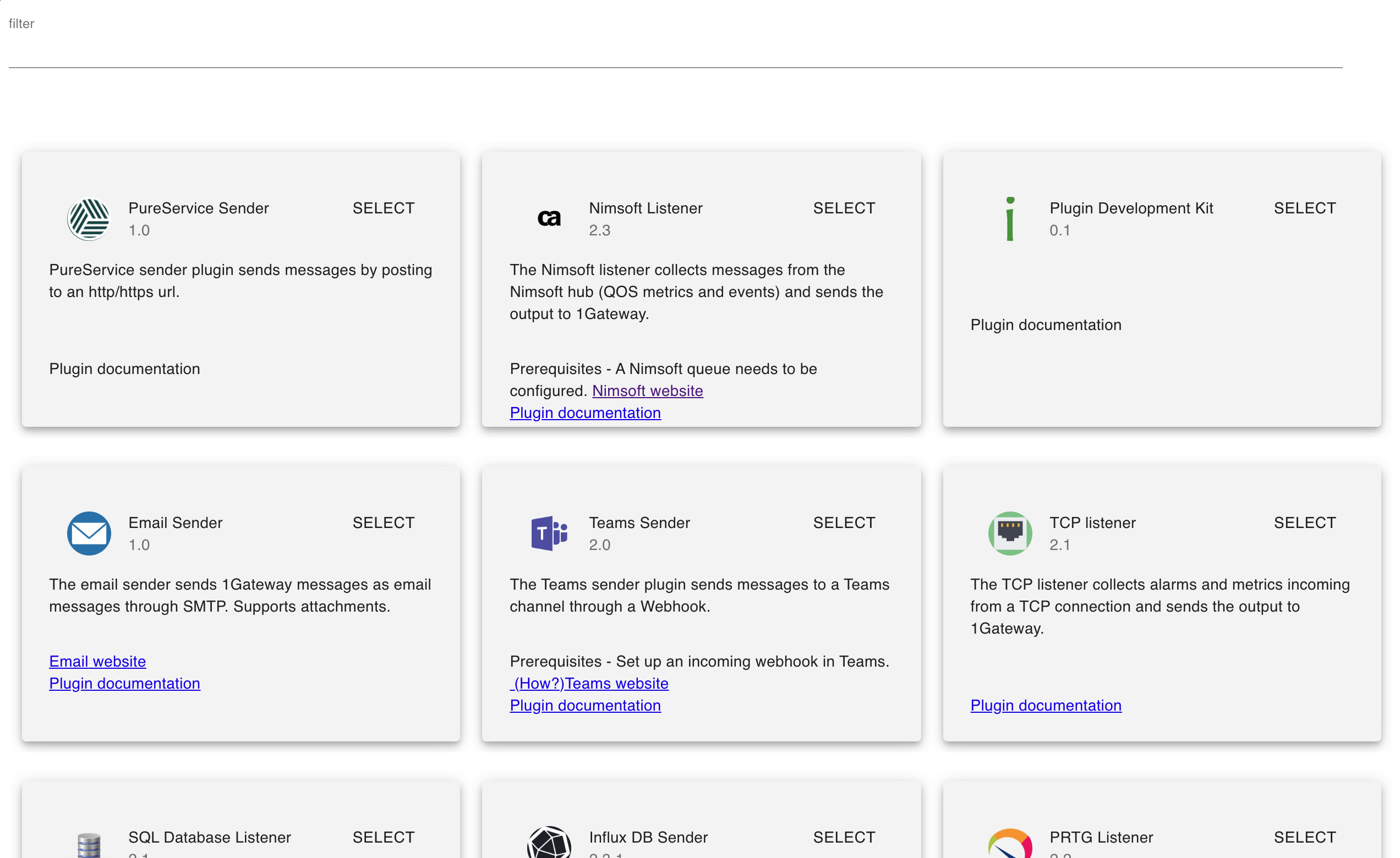
Select the plugin you want to configure. Use the Filter field if needed.
Field name | Supported values | Description |
|---|
File name | Any string | Filename where to write the messages |
Truncate on startup | True / false | If true and the file already exists and it is opened for WRITE access, then its length is truncated to 0. The content is appended otherwise. |
| Write to standard output | True / false | If true, write to standard output instead of to the file. |
Topics
| Any string | Topics the queue should subscribe to |
| Queue name | Tickbox | Queue name in RabbitMQ |
| Durable | Tickbox | Persist qeues when RabbitMQ shuts down |
| Filter expression | Valid expression | Groovy expression to filter out unwanted messages |
| Version | Select | Restore a previously cnfigured version of this plugin |
See also