Description
The ServiceNow listener plugin sends tickets (incidents) from a ServiceNow instance and into 1Gateway. The ServiceNow instance must include a business rule that is triggered on an insert and update ticket and sends the tickets to 1Gateway. Supported Servicenow versions: Helsinki and Istanbul. Together with the ServiceNow sender, it allows real time synchronization between several ServiceNow instances.
Prerequisites
Outbound REST web service
In the ServiceNow web administration console, configure outbound REST. Go to System web services, Outbound REST Message. and click "New".

Fill out the required fields: Name: Gateway Endpoint: The endpoint that needs to be configured is the gateway endpoint with the port number where 1Gateway is running (8090 by default) and the path "/rest". The endpoint would be http://gateway-endpoint.com:8090/rest Fill out HTTP methods section of the outbound web service with the following:
Method | Endpoint |
get | http://www/.gateway-endpoint.com:8090/rest |
put | http://www/.gateway-endpoint.com:8090/rest |
delete | http://www/.gateway-endpoint.com:8090/rest |
post | http://www/.gateway-endpoint.com:8090/rest |

Business rule
A business rule also needs to be configured to send messages into 1Gateway.
- Add conditions. If the conditions are met the business rule is triggered. The conditions are: An incident has been inserted or updated (AND) The incident's assignment group is *
- Add the business rule provided
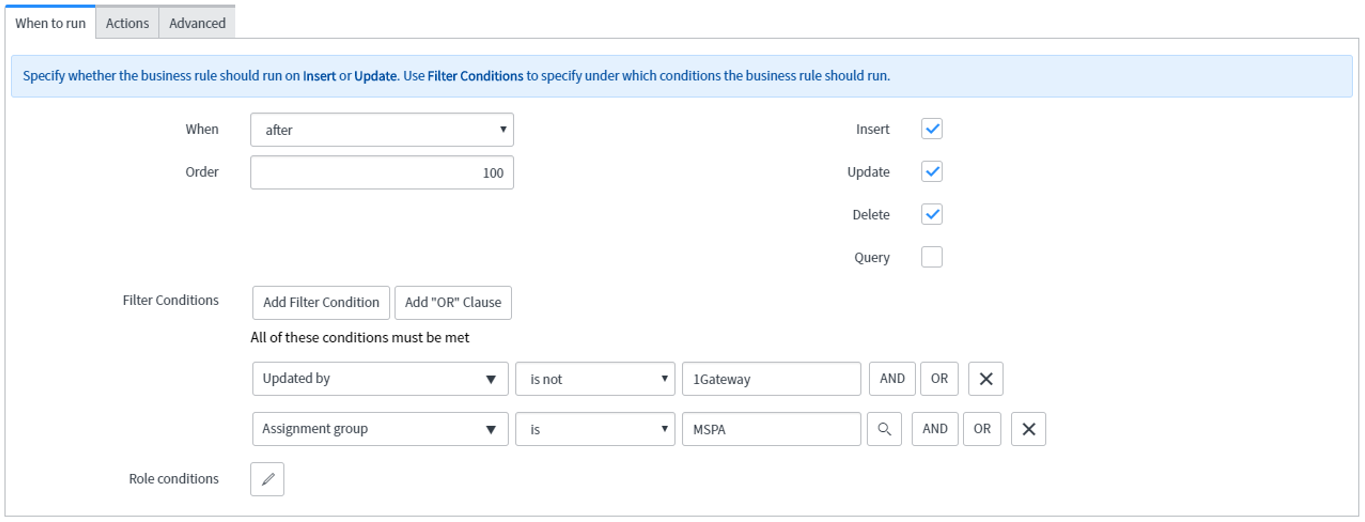
* The is the name of a defined group in ServiceNow. This condition indicates that only messages with that assignment group will be passed on to 1Gateway.
Installation
1 - Login

Login to 1gateway, and make sure you are in "Advanced mode". If this is the first time you log in, the default user and password are both 'admin' (without the quotes).
2 - System Maintenance

Click on the menu icon and choose the option "System maintenance"
3 - Upload file

In the System maintenance view you can either drag and drop the downloaded zip file or select it by clicking the "choose file" button.
4 - Restart

After the upload installation will be confirmed. Restart 1Gateway to ensure any locked files are updated.
Configuration

Open the main menu and click on "New plugin"

Select the plugin you want to configure. Use the Filter field if needed.
See also