ServiceNow Listener
Description
The ServiceNow listener plugin polls for incidents, requests and tasks from a ServiceNow instance and sends them into 1Gateway. Supported Servicenow versions: Vancouver, Utah and Tokyo. Together with the ServiceNow sender, it allows real time synchronization between several ServiceNow instances or other service desk products.
Requires 1Gateway version 4.1.1.
Prerequisites
- Create a user in ServiceNow with admin role.
To add a new user in ServiceNow, go to Organization > Users and click New. Fill out the User ID (username) and password and tick the "Active and Web service access only" checkbox. Finally, give the user admin role.
- Create an assignment group in Servicenow.
Check that the Inactivity monitor is inactive for 1Gateway incidents. You can do this by adding a condition to the Inactivity monitor: "assignment group is empty". If not, it can trigger unwanted updates every two hours.
For more information, check the ServiceNow documentation:
Installation
Make sure you have the 1gateway zip file that includes the plugin files and valid licences information ready. This file has been provided to you with the installation files.
1 - Login
Login to 1gateway, and make sure you are in "Advanced mode". If this is the first time you log in, the default user and password are both 'admin' (without the quotes).
2 - System Maintenance
Click on the menu icon and choose the option "System maintenance"
3 - Upload file
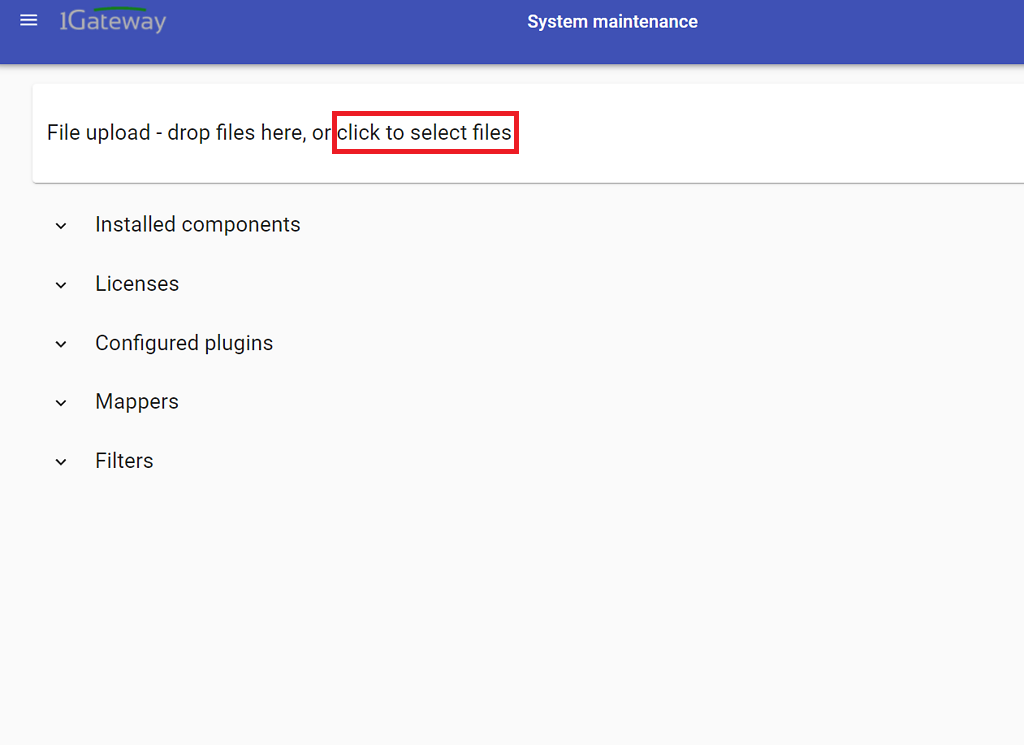
In the System maintenance view you can either drag and drop the downloaded zip file or select it by clicking the "choose file" button.
Configuration

Open the main menu and click on "New plugin"

Select the plugin you want to configure. Use the Filter field if needed.
The main plugin configuration includes a Servicenow instance URL and the name of the credentials to use.

To configure the credentials for a plugin, go to the main menu and select credentials. Click on the profiles tab and select the type of credentials to configure.

Servicenow can be configured with Basic Authentication or with OAuth authentication.
- Basic Authentication: for Servicenow instances configured with Basic Authentication, click on the ADD BASIC button and configure the 1Gateway username and password.
- OAuth Authentication: for Servicenow instances configured with OAuth Authentication, click on the ADD OAUTH button and configure these fields: Client id, Grant type, Client secret, Token URL, User and Password.
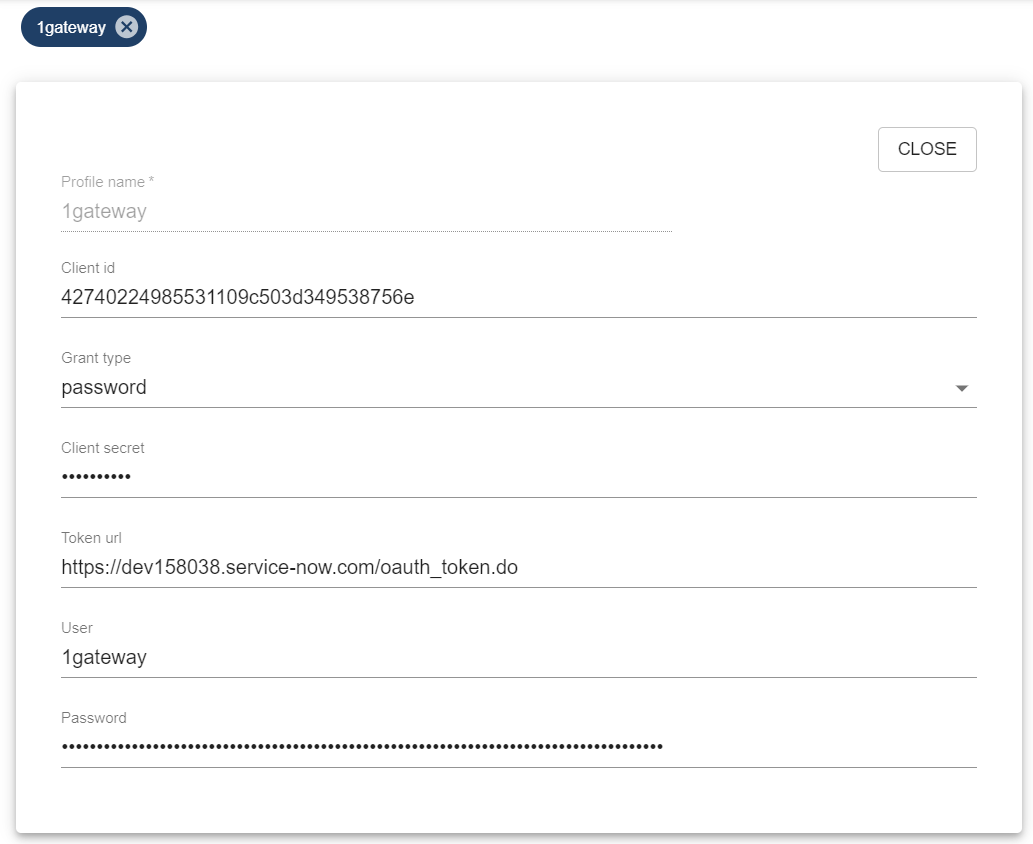
The Servicenow poller can poll for different kind of tickets, such as incidents, service requests or tasks. Below, an example of how to poll for the different types:
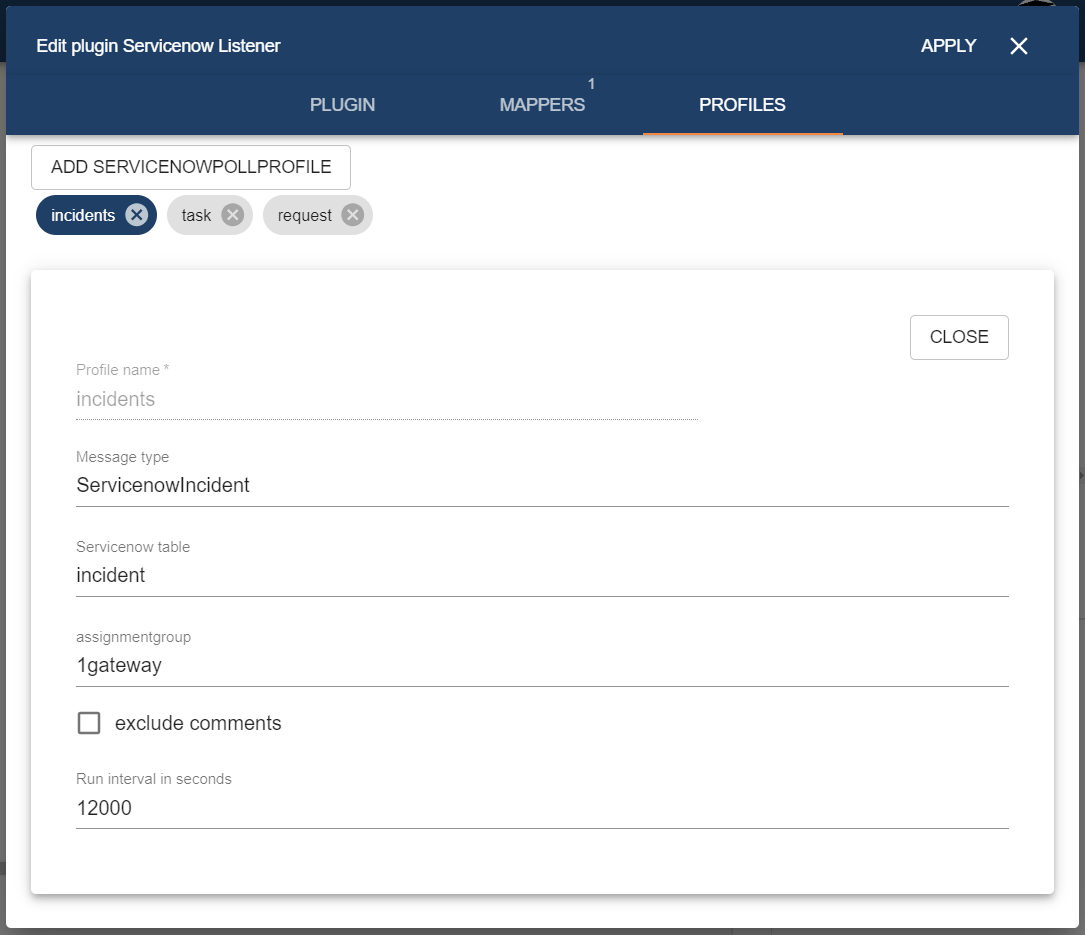
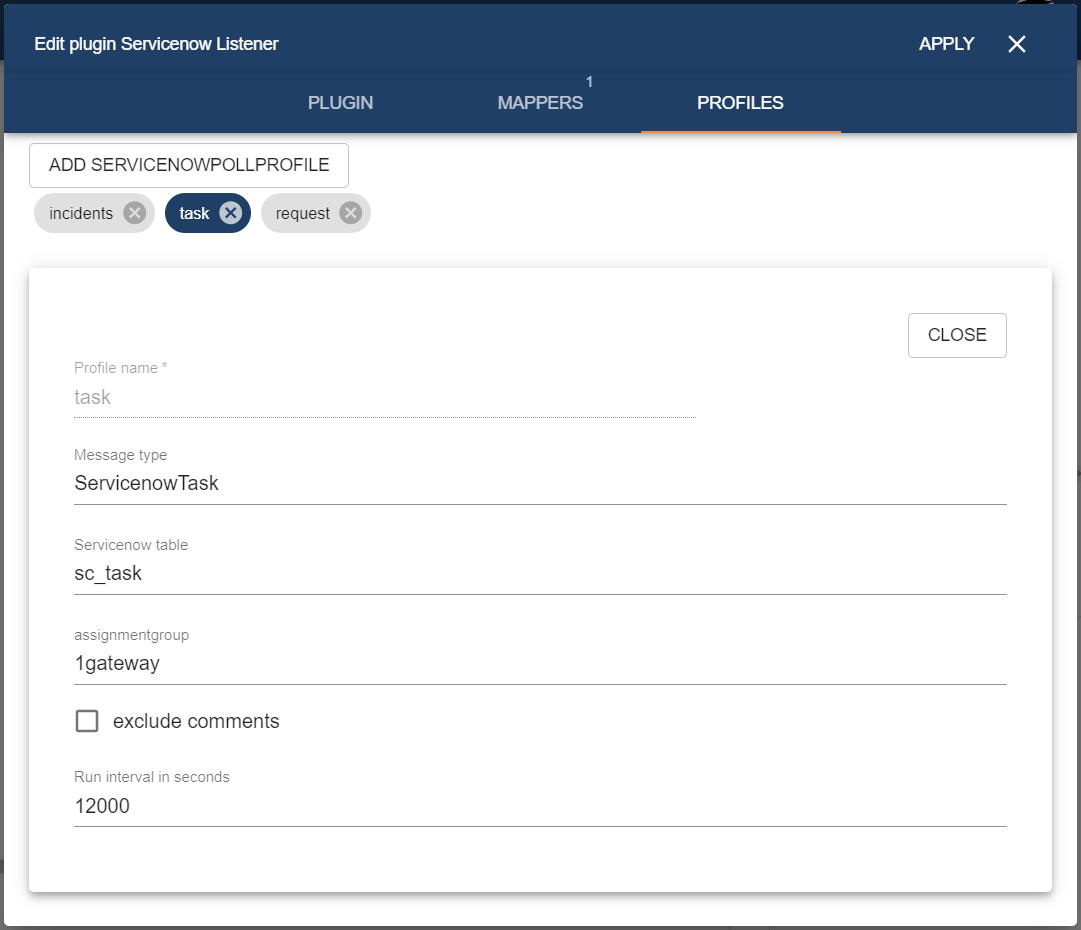
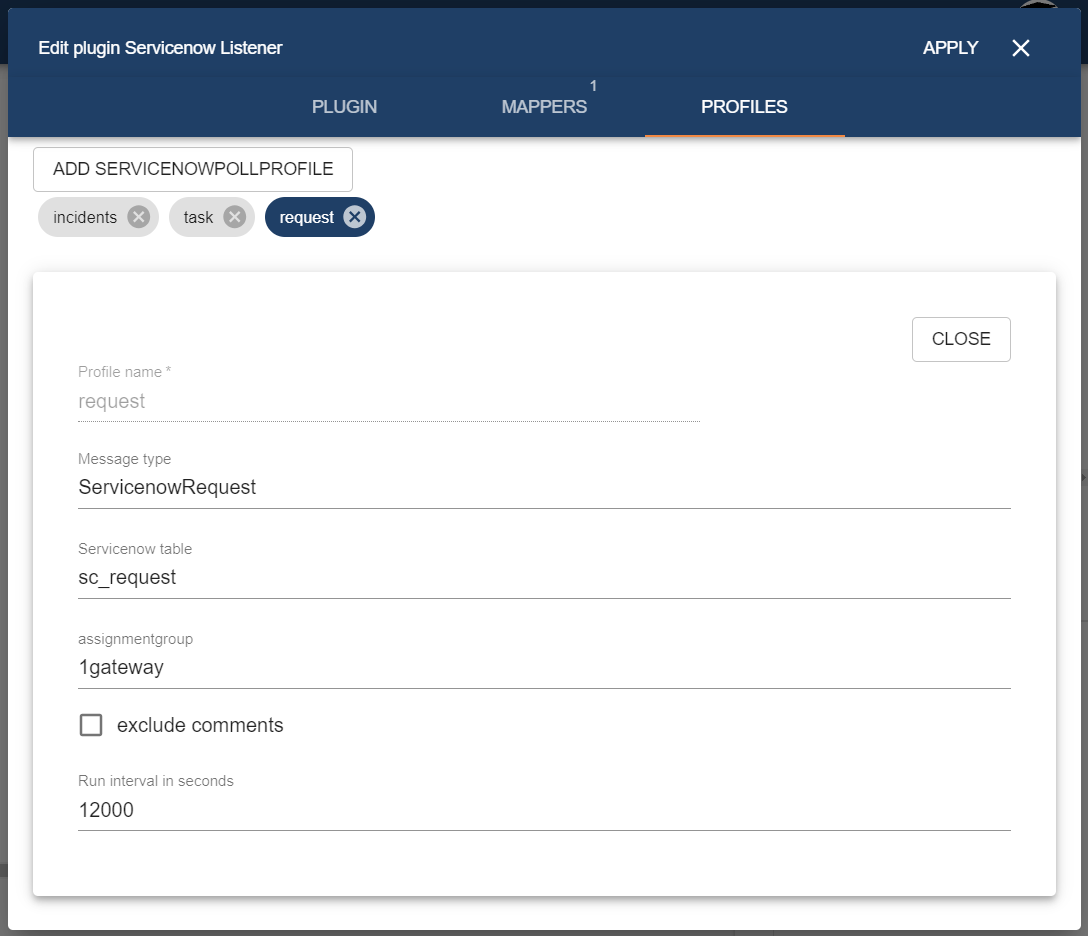
Main plugin configuration:
Field name | Supported values | Description |
|---|---|---|
ServiceNow endpoint | Valid ip address or DNS | Endpoint of the ServiceNow server |
| Credentials | Any string | Name of the credentials configured in the 1Gateway credential store. |
Profile configuration (in the profiles tab):
| Field name | Supported values | Descripition |
|---|---|---|
| Profile name | Any string | Profile unique identifier |
| Message type | Any string | Type of message published by this plugin |
| ServiceNow table | Any string | Table in ServiceNow to poll from as defined in the API |
| Assignment group | Any string | Name of the assignment configured in ServiceNow |
| Exclude comments | true / false | Defines if to poll for comments or not by calling the sys_journal_field API table |
| Run interval in seconds | Any integer | Polling interval in seconds (default is 300) |
To poll for incidents, tasks and requests, three profiles need to be configured.
There needs to be at least one polling profile configured.
To use the ServiceNow Listener together with the sender (used for synchronization) make sure that the ServiceNow endpoint is exactly the same in both listener and sender.
Syncing incidents, tasks and requests in multiple systems
To sync tickets (incidents, requests and tasks) with other systems, 1Gateway uses the internal id-mapping (idmap) database. It stores a correlation between the id's of the tickets of the disparate systems and the type of ticket it is (incident, request or task). When the ticket gets polled, the type and id of the ticket is stored in the idmap for later use (when updating that ticket).
See also