Description
Sends messages to a Teams channel through a Webhook.
Prerequisites
Installation
Install the Rest Sender Plugin by dragging the zip file into the installation page.
Sending Messages
To send messages to Teams, set up an Incoming Webhook in Teams.
Installation
Make sure you have the 1gateway zip file that includes the plugin files and valid licences information ready. This file has been provided to you with the installation files.
1 - Login

Login to 1gateway, and make sure you are in "Advanced mode". If this is the first time you log in, the default user and password are both 'admin' (without the quotes).
2 - System Maintenance

Click on the menu icon and choose the option "System maintenance"
3 - Upload file

In the System maintenance view you can either drag and drop the downloaded zip file or select it by clicking the "choose file" button.
4 - Restart

After the upload installation will be confirmed. Restart 1Gateway to ensure any locked files are updated.
Configuration

Open the main menu and click on "New plugin"

Select the plugin you want to configure. Use the Filter field if needed.
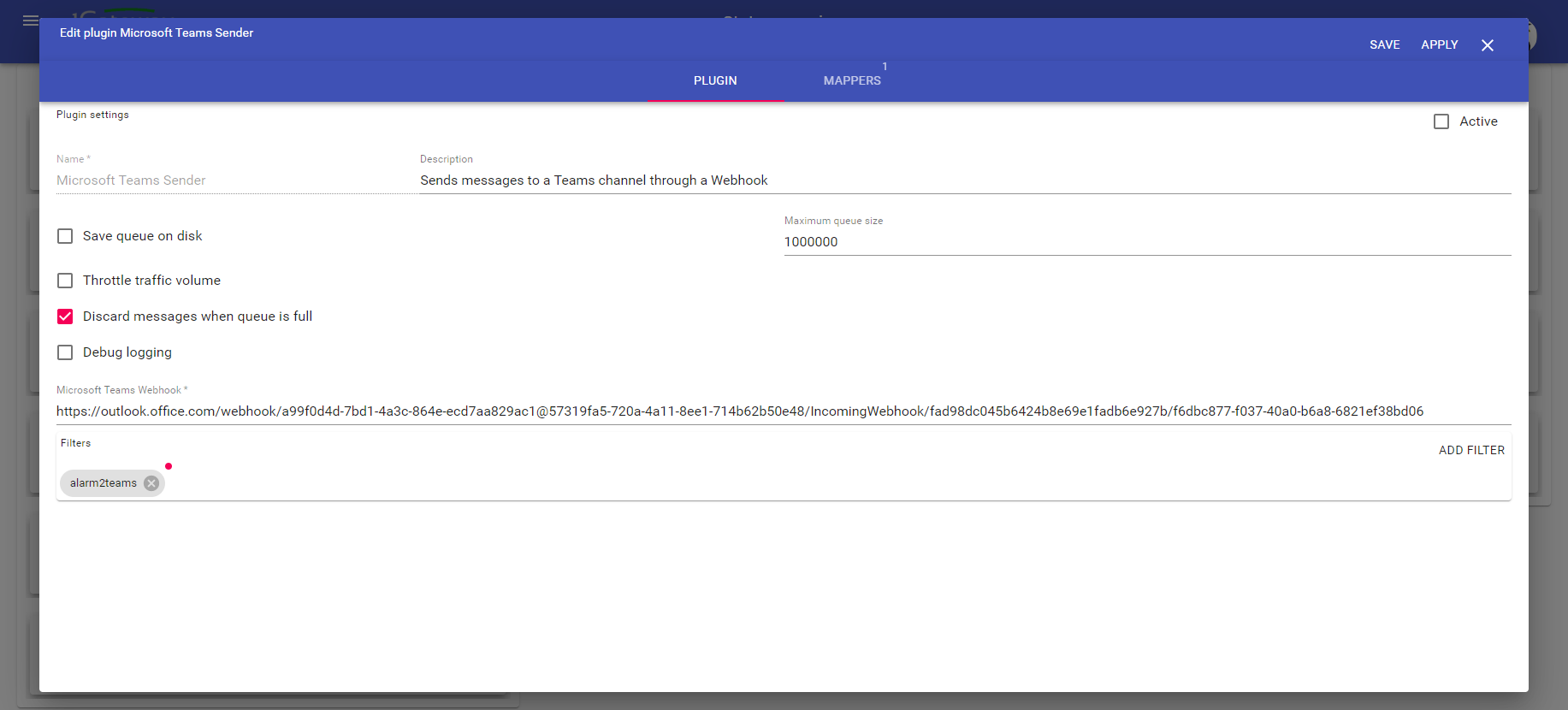
Field name | Supported values | Description |
|---|
Microsoft Teams Webhook | Valid endpoint | Teams webhook |
Mapper
An example mapper will be shipped with the plugin.
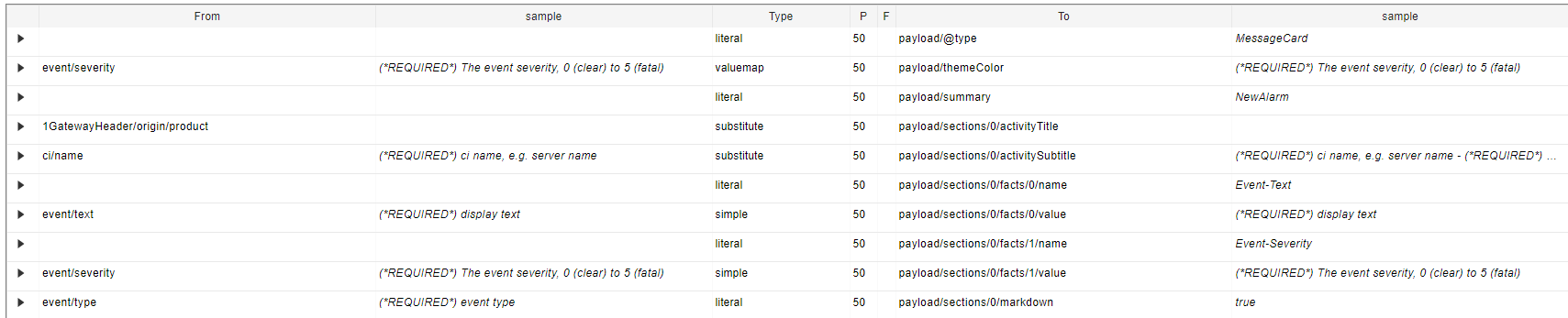
The picture below shows how the mapped example will be displayed in Teams:
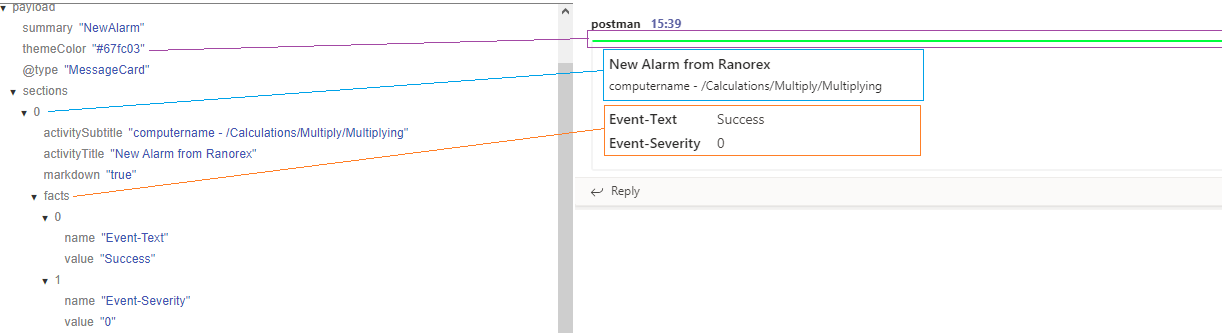
For more styles and options on how to customise your cards please refer to the Microsoft Documentation.
Cards Reference
Adaptiv Cards - Schema Explorer
See also