Description
The FireScope listener waits for events to be pushed from FireScope into 1Gateway.
Prerequisites
- Make sure the machine where 1Gateway is running is reachable for the external product.
- 1Gateway webhook user
In the left menu, go to Setup > Users > Add user
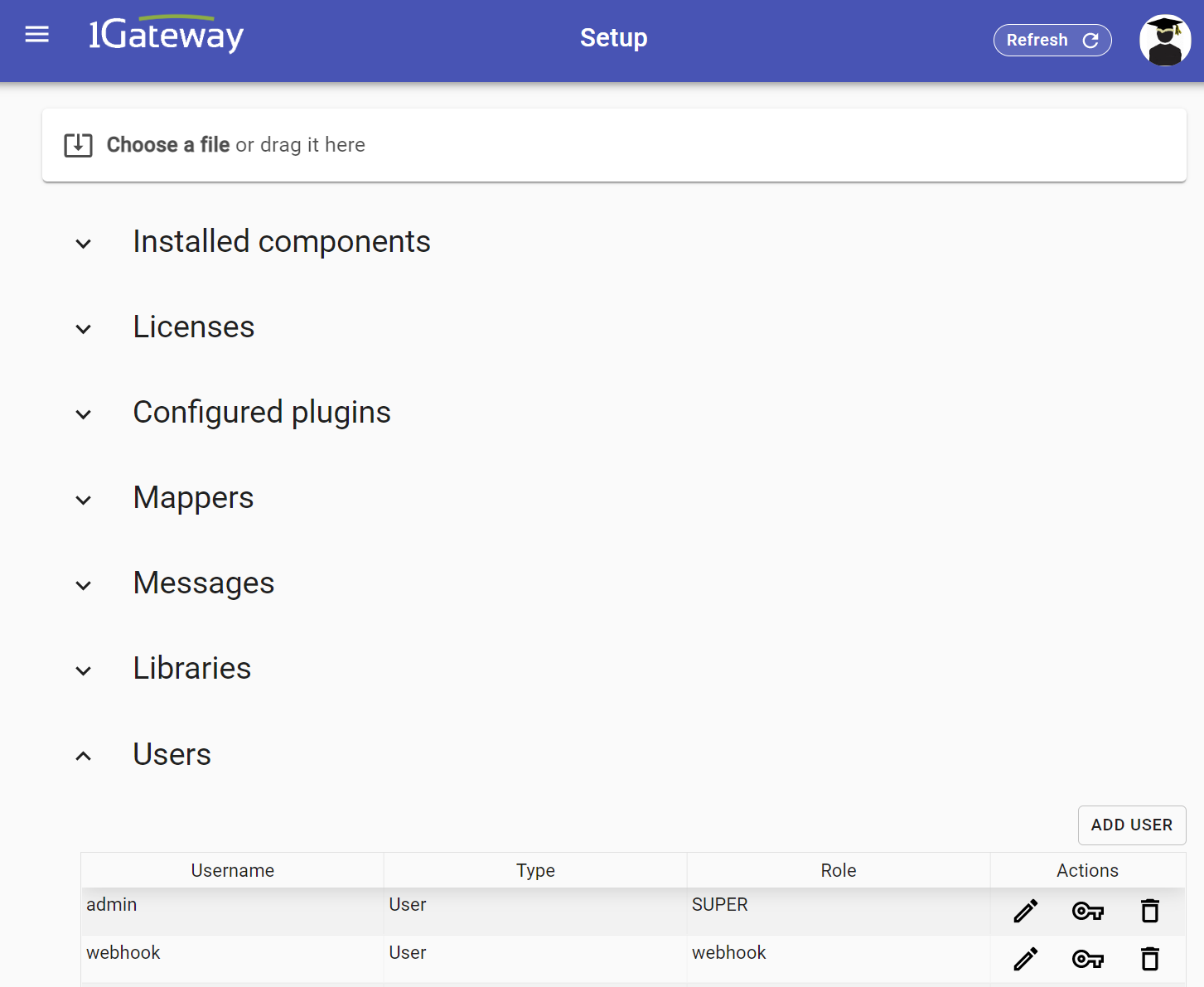
Add a user with a webhook role:
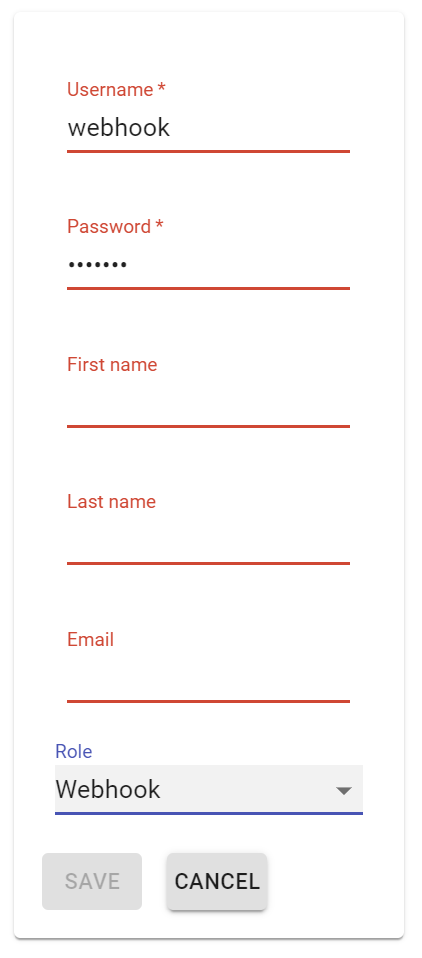
Installation
Make sure you have the 1gateway zip file that includes the plugin files and valid licences information ready. This file has been provided to you with the installation files.
1 - Login

Login to 1gateway, and make sure you are in "Advanced mode". If this is the first time you log in, the default user and password are both 'admin' (without the quotes).
2 - System Maintenance

Click on the menu icon and choose the option "System maintenance"
3 - Upload file

In the System maintenance view you can either drag and drop the downloaded zip file or select it by clicking the "choose file" button.
4 - Restart

After the upload installation will be confirmed. Restart 1Gateway to ensure any locked files are updated.
Configuration

Open the main menu and click on "New plugin"

Select the plugin you want to configure. Use the Filter field if needed.
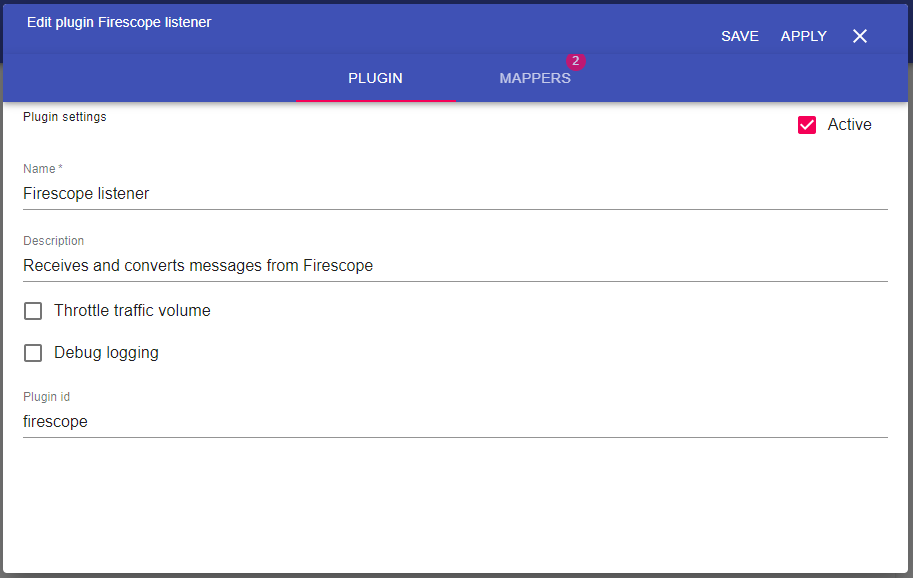
Field name | Supported values | Description |
|---|
Plugin ID | Any string | String to identify the source of the messages. Should be firescope |
To push data into 1Gateway, use http POST requests to the /ws/rest/send endpoint, specifying an API token on the URL.
Method
POST
Request
http://localhost:8090/ws/rest/send?token=***&pid=firescope&type=FirescopeEvent
Request parameters
Parameter | Description |
|---|
token | 1Gateway API token |
| pid | Plugin ID defined in the plugin configuration (firescope) |
| type | Message type. Used in the mappers |
Body
The body needs to be JSON and will be parsed as one message. A mapper is used to normalize the data.
See also