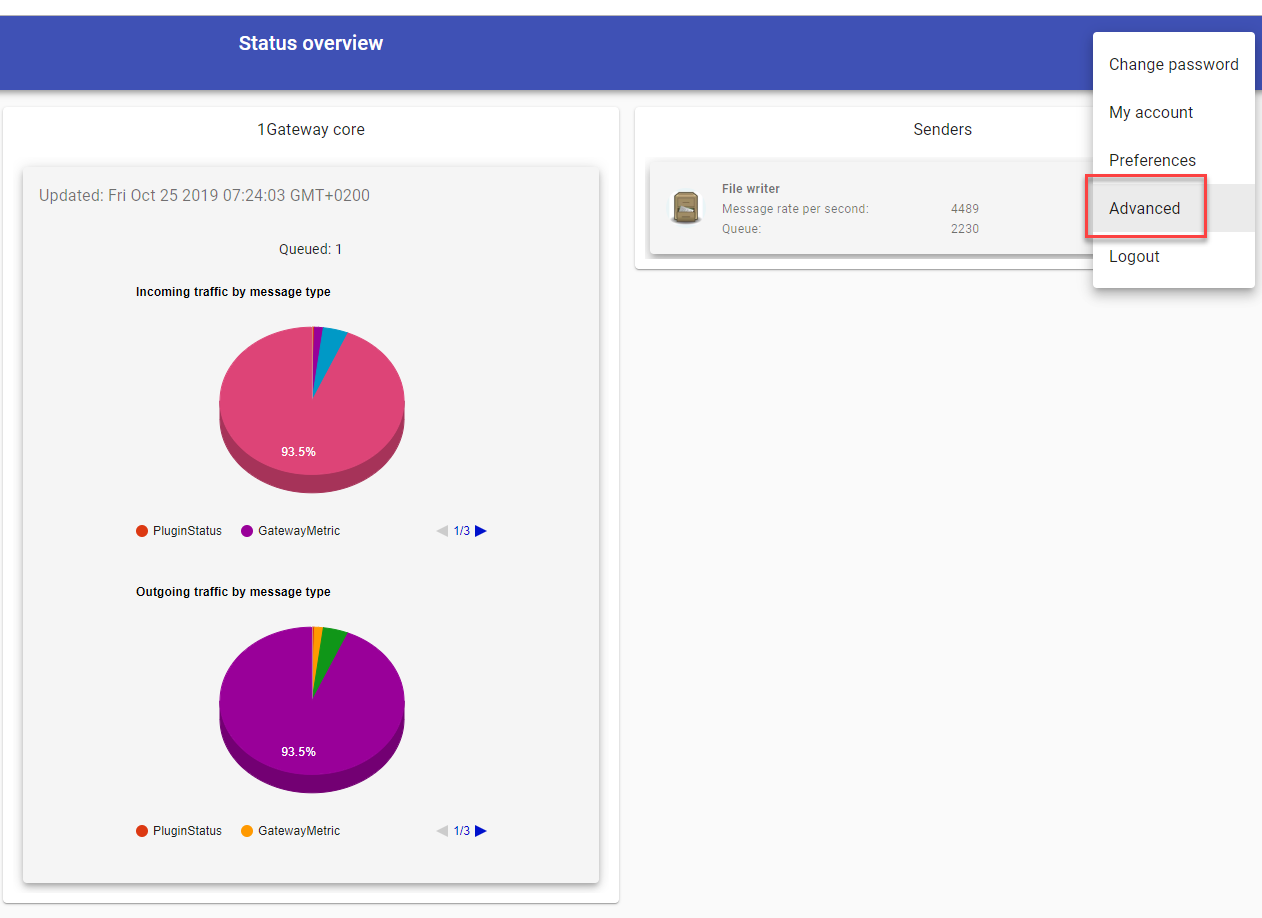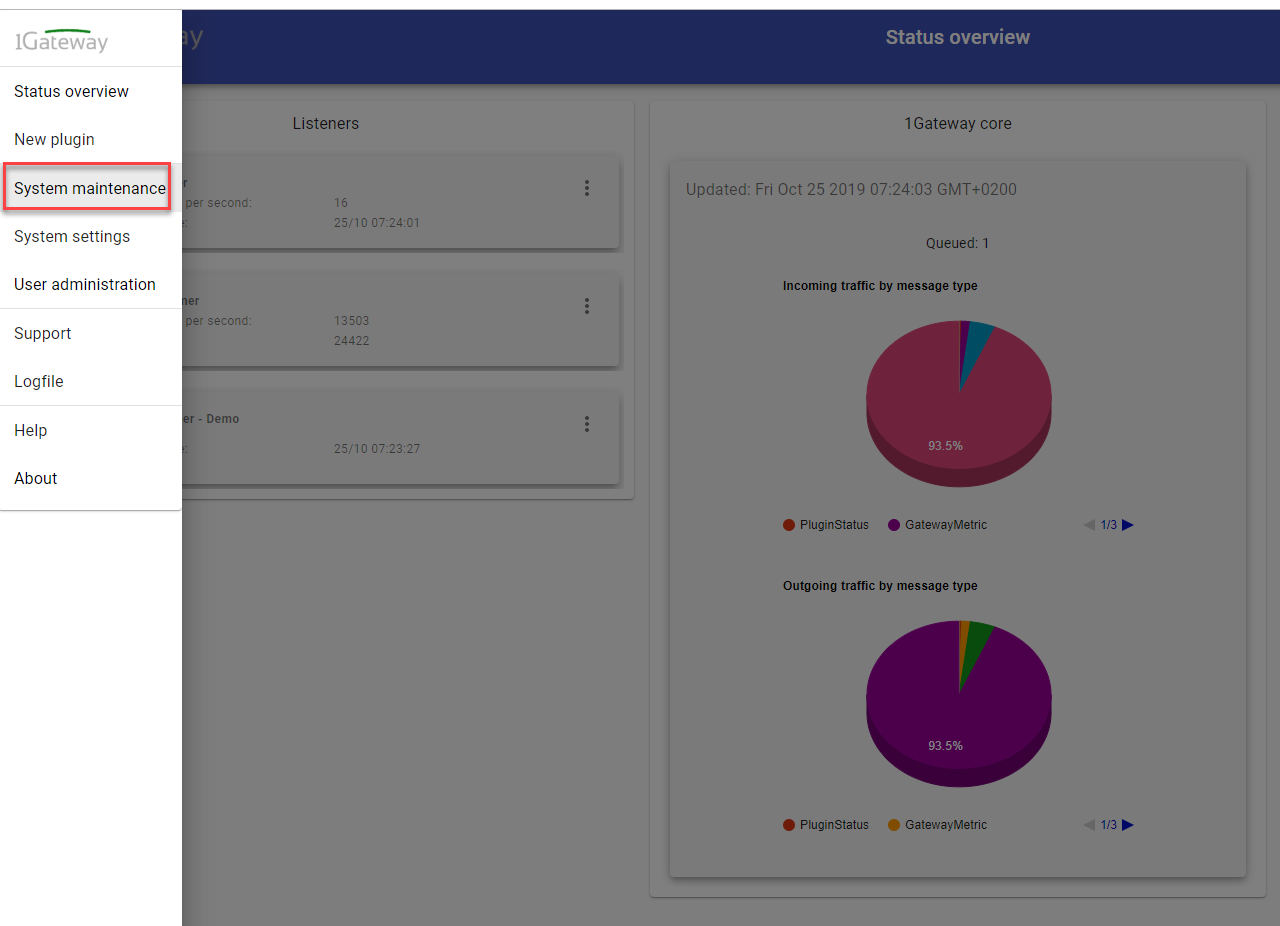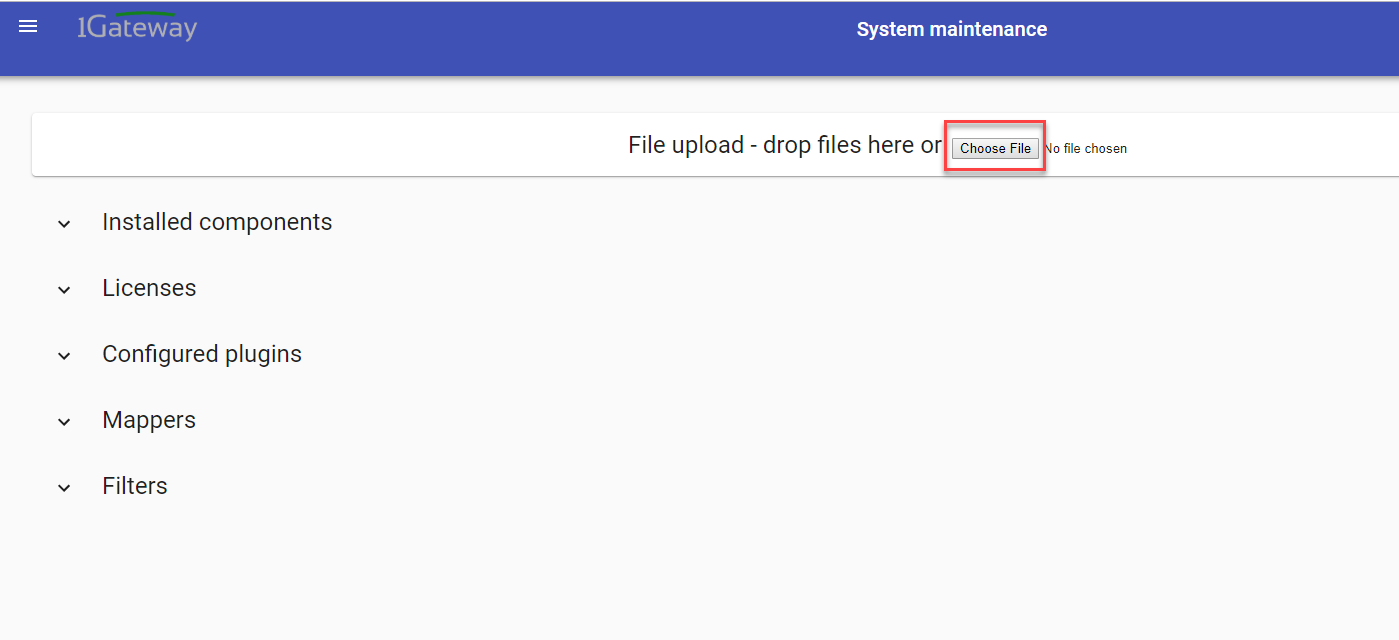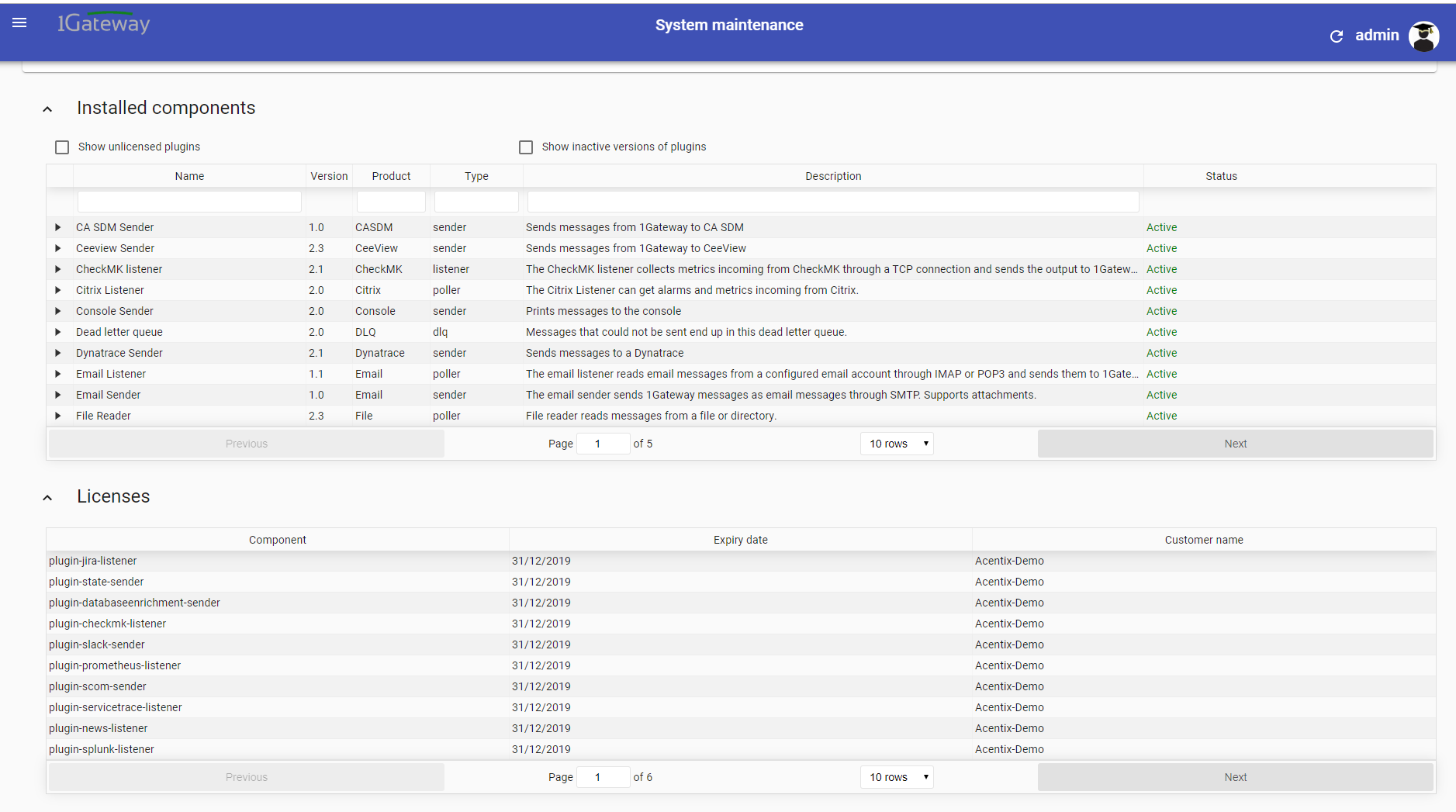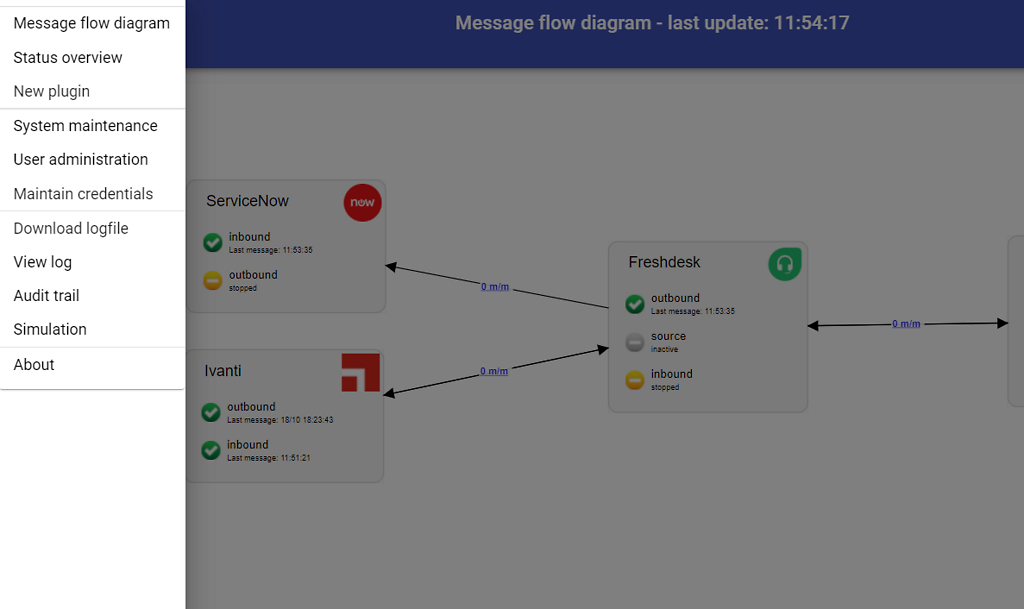Teams Sender
Description
Sends messages to a Teams channel through a Webhook.
Prerequisites
Installation
Install the Rest Sender Plugin by dragging the zip file into the installation page.
Sending Messages
To send messages to Teams, set up an Incoming Webhook in Teams.
Installation
Make sure you have the 1gateway zip file that includes the plugin files and valid licences information ready. This file has been provided to you with the installation files.
Configuration
Open the main menu and click on "New plugin"
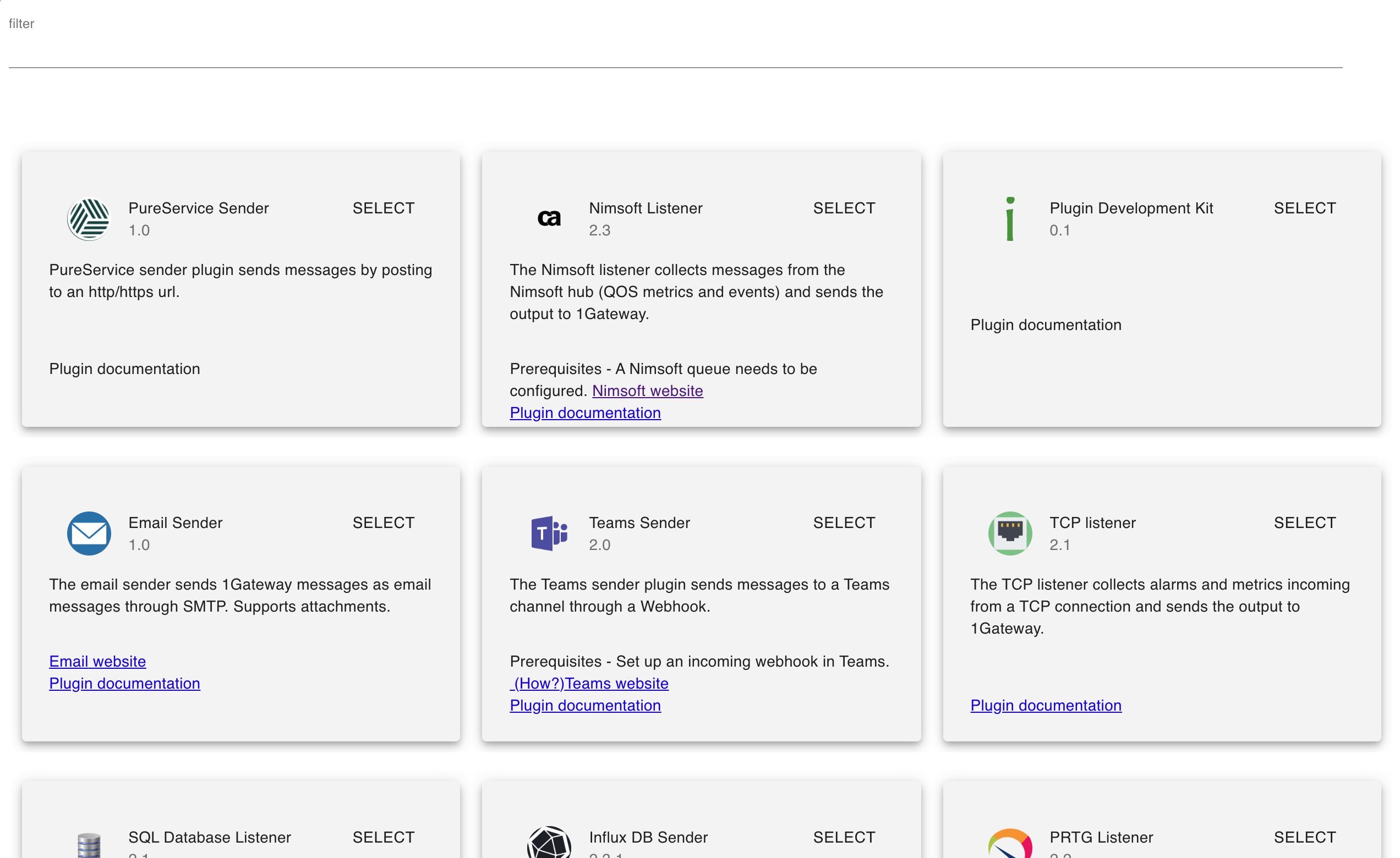
Select the plugin you want to configure. Use the Filter field if needed.
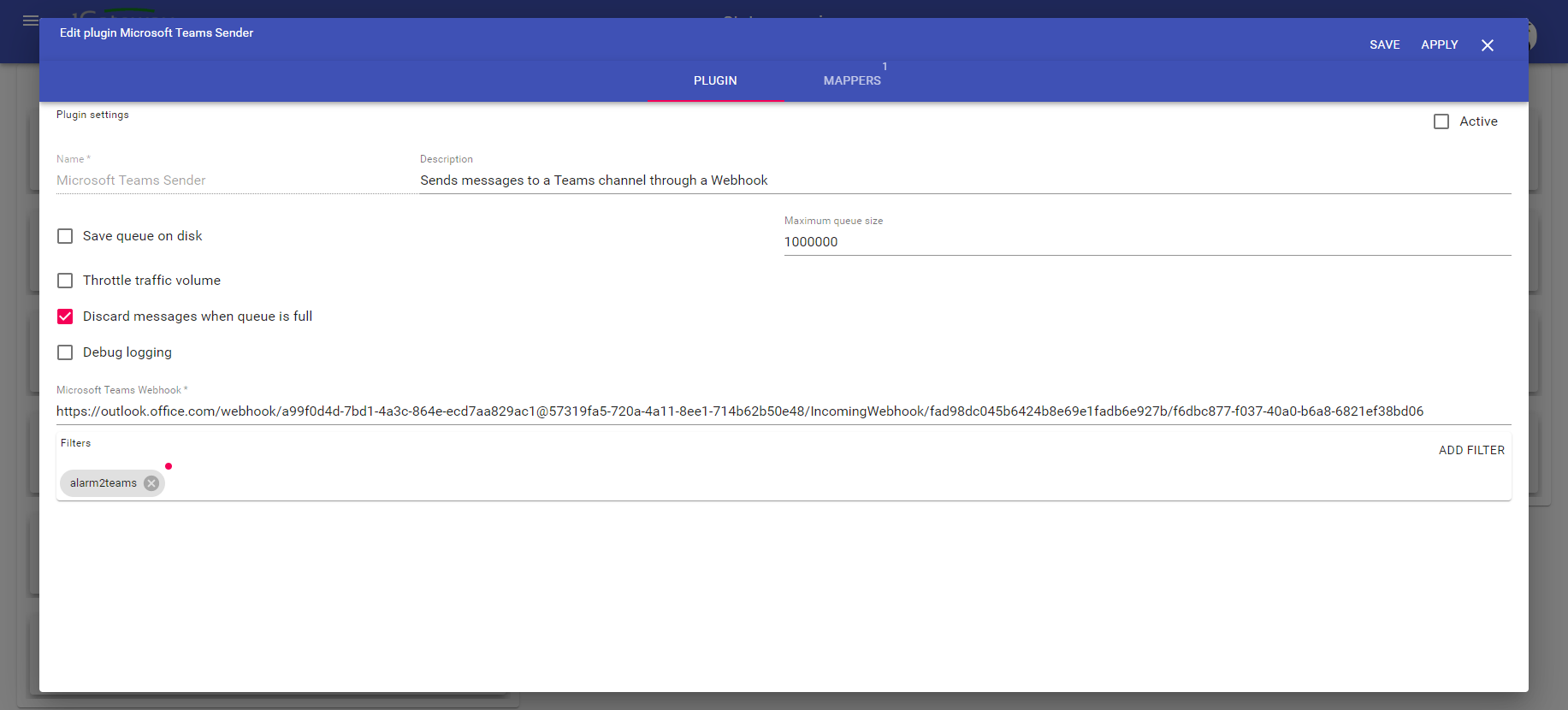
Field name | Supported values | Description |
|---|---|---|
Microsoft Teams Webhook | Valid endpoint | Teams webhook |
Mapper
An example mapper will be shipped with the plugin.
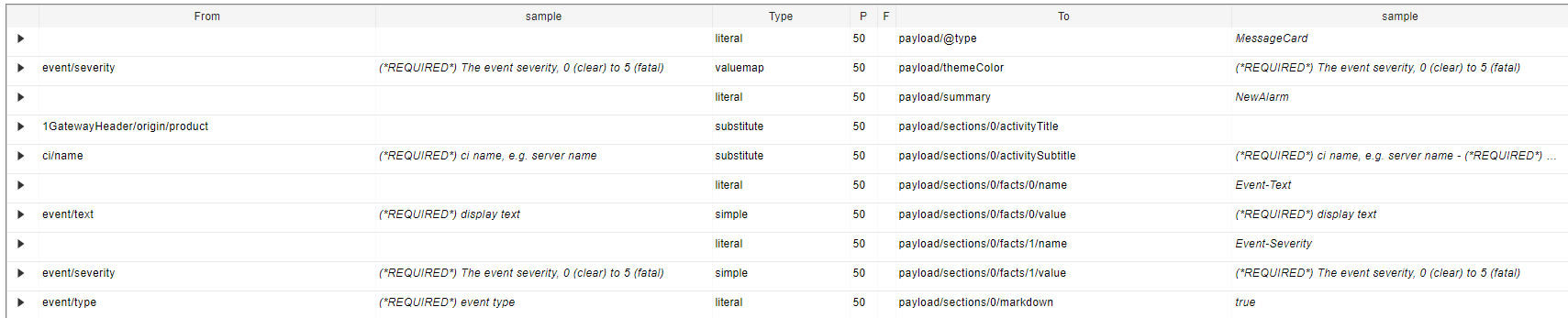
The picture below shows how the mapped example will be displayed in Teams:
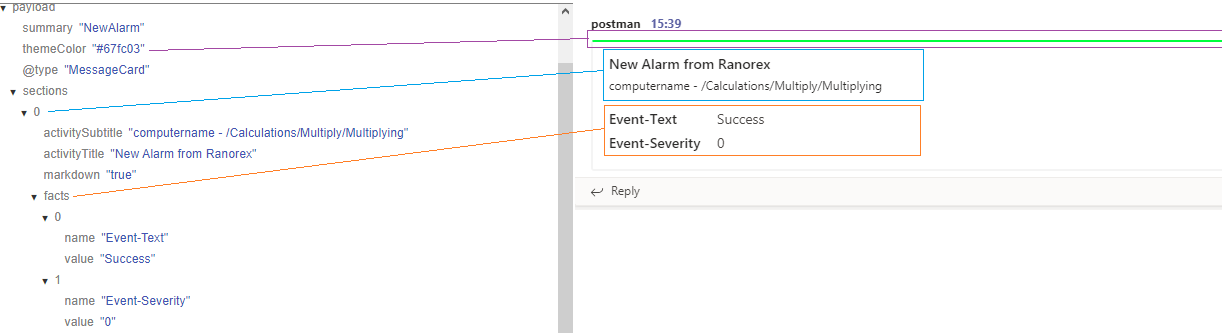
For more styles and options on how to customise your cards please refer to the Microsoft Documentation.
Adaptiv Cards - Schema Explorer